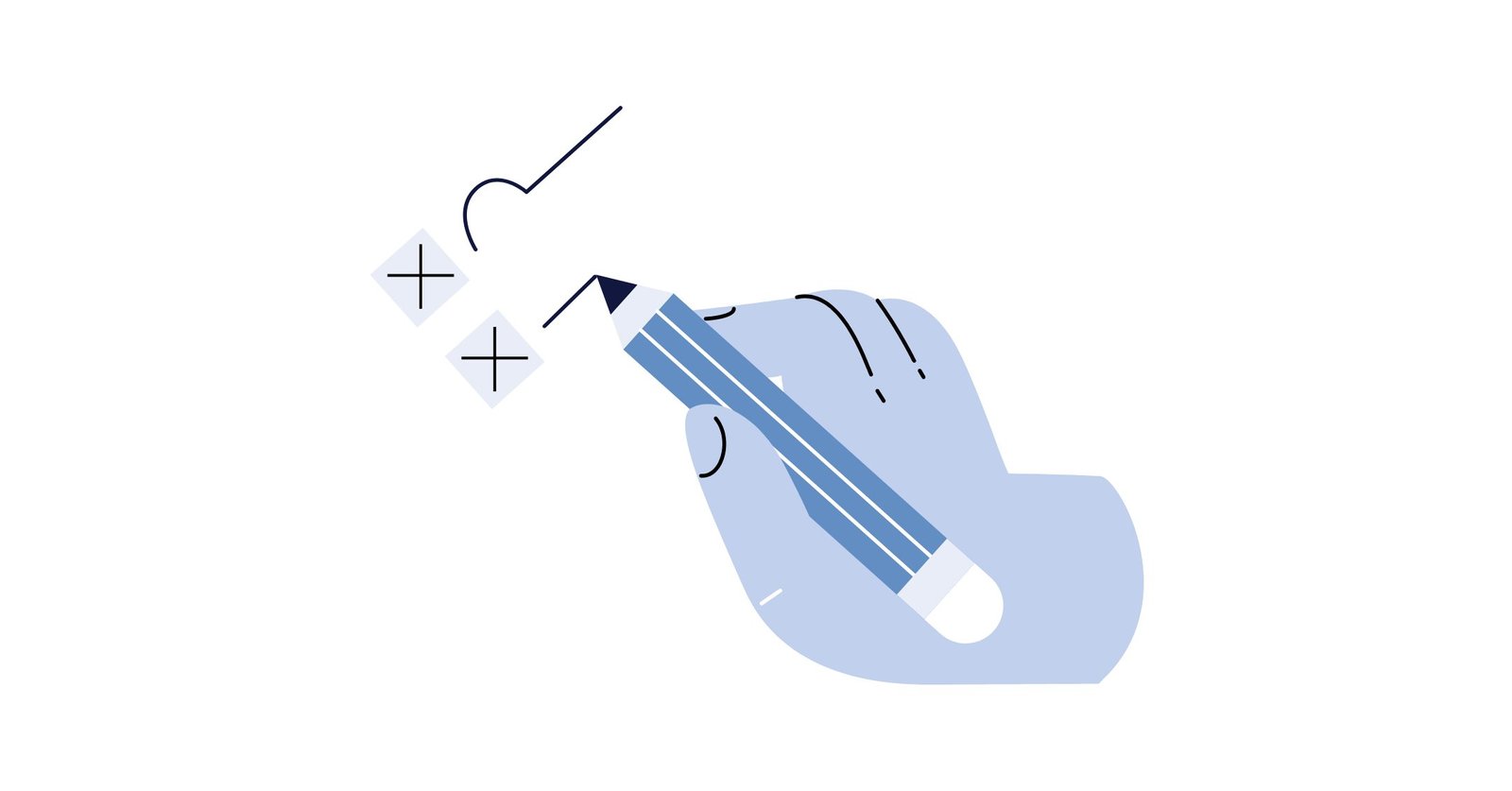If you are spending money on Google ads and don’t know about negative keywords, you are probably wasting a lot of money.
This is usually the first thing we resolve when we get a new clients Google ads account that results in an increase in revenue of about 5-20% depending on if they were leveraging this awesome Google ads feature.
How are negative keywords different from other keywords? Well, negative keywords are keywords you don’t want to target while other keywords are often keywords that you want to target on your Google ads account.
In this article, we’ll give you everything you need to know and exactly how you can start improving the results of your Google ads.
Table of contents
1. What are negative keywords?
2. How can you find negative keywords?
3. How do you add negative keywords?
4. What are the most common Google Ads negative keywords mistakes?
What are negative keywords?
According to Google:
“A type of keyword that prevents your ad from being triggered by a certain word or phrase. Your ads aren’t shown to anyone who is searching for that phrase. This is also known as a negative match. For example, when you add “free” as a negative keyword to your campaign or ad group, you tell Google Ads not to show your ad for any search containing the term “free.” On the Display Network, your ad is less likely to appear on a site when your negative keywords match the site’s content.”
Google ads essentially work like an auction, where multiple companies are bidding for the same keyword and the person bidding the most appears at the top of the search list.
When you enter a keyword to target Google ads, for example, a printable calendar, your ad can be shown to people searching “printable calendar with cows” although your printable calendar doesn’t have cows in it.
Appearing as an ad for that keyword would actually make you lose money because the people searching for that term are not looking for what you are selling, and that’s where negative keywords come in.
As you can see, a lot of advertisers spend a lot on irrelevant keywords which results in lost ad spend. The goal of your Google ads is to appear on high-intent keywords, meaning people who have a high interest in what you have to offer. Any other keyword is essentially useless.
How can you find negative keywords?
1. Google Ads Keyword Planner
Inside the Google ad keyword planner, you can search for the keywords you are targeting and then see the ideas that come out of it. This way you’ll see what type of research people do around your keyword and pick those you don’t want to bid for. In other words, the keyword that isn’t related to your business.
There are a lot of keywords you can find in the Google Ads Keyword Planner that seem to be in a gray area. We always recommend testing those keywords first before drawing a conclusion. These keywords you aren’t sure about might convert really well.
2. Search Terms Reports
You can use the “Search Terms Reports” which shows you the queries that triggered your ad and then categorize the positive and negative keyword. This way you’ll exclude those negative “low result” keywords from your list and save a bunch of money.
3. Guessing why people search something
You can also try guessing what people mean when they search for certain keywords. Like guessing that if some one searches for JESUS T-Shirt, they might now look for a “hunting lovers” T-Shirt. By spending on that keyword, you might get irrelevant traffic that doesn’t convert.
4. Competitive research of your competitors on Google
Just go and type your keyword on Google and see what comes up. This way you’ll see what people want to see when they search a specific keyword. This will tell you the story you need to hear about the intent people have when searching for that keyword. After that, your job is to add that into your keywords list.
5. Google suggest
You can start typing in google and see the suggestions that come out. These will give you a good idea of which negative keyword might end up making you waste ad budget.
6. Use a negative keyword tool
I like WordStream’s Negative Keyword Tool. You first need to enter the keywords you are targeting or wish to know about. They will then search within their 1 trillion keyword database to give you ideas of keywords that might be irrelevant to your business.
Of course, take this list with a grain of salt. This is why we recommend you trust the data of your google ads or your own judgement to pick the ones that make sense.
Finally, you can export that list of keywords and upload it directly into Google Ads to further optimize your campaigns.
How do you add negative keywords to your Google Adwords?
It’s super easy just go in your Google Ads account and follow the path below:
Keywords >> Negative Keywords >> + Negative Keywords
What are the most common Google Ads negative keywords mistakes?
1. Not using the match type properly
For instance, when you add a keyword like running shoes, your ad will not show for “running shoes” when together, but might rank for “shoes” or “running”, so it’s very important to enter those keywords as well if you don’t want to rank for them. Another example would be ranking for a shoe when you excluded “shoes”.
You can add keywords as a broad match, an exact match or a phrase, so make sure you choose according to the situation at hand.
For this reason, make sure to constantly watch your search terms to see if there are still negative keywords you are showing up for that aren’t relevant. You might have added a combination of words that don’t exclude the words separately.
2. Mixing negative keywords at different levels
To start, we recommend making sure you don’t mix your negative keyword list between the campaign level and ad set level. In addition, you could mistakenly add a keyword on a broad match when it excludes high converting keywords.
There’s a solution for that, it’s called “Negative Keywords Conflict Reports”. Here’s what Google says about the report:
“The [negative keywords conflicts] script processes the Google Ads accounts in a manager account in parallel. For each account, the script uses reports to efficiently fetch all of the negative and normal keywords across the account and checks whether any normal keywords are blocked. All negative keywords are considered, including campaign-level negative keywords, ad group-level negative keywords, and negative keyword lists attached to a campaign.”
Here’s a step-by-step walkthrough:
1 – Make a copy of the keyword conflict spreadsheet
2 – Fill out the sheet with your negative keywords and other requested details from your ad account
3 – Open up the Script Editor under the Tools tab within the sheet
4 – Copy and paste the script code provided by Google
5 – Make sure that you add your spreadsheet’s URL and the target email address (the person you want to send the report to) inside the script editor
You’ll then receive the report and be able to resolve any conflict that might be happening now inside your Google ads account. Adding to that, our recommendation is doing this at least once a month. This will ensure that your Google ads are always running at their best potential.
One last thing, if you know some keywords are always part of your negative list no matter which keyword you are targeting, then you should create a list. By creating a list, you will be able to apply it to all your campaigns very easily. Here’s how to do it.
1 – Download a list you’ve created
After you’ve added all the negative keywords, you know you don’t want to target, download that list to be able to use it again.
2 – Apply it to your entire account
Go to the google ads account level to import your negative keywords list.
What’s next?
Adding negative keywords might seem like a small improvement, but it does wonders for your return on the marketing budget. Furthermore, it’s important to target the right people with your advertising. This is the first step in giving you a chance to see a conversion.
There are a lot of ways to make mistakes when setting up your negative keywords. This is why we recommend you go through this entire article or certain sections of it.