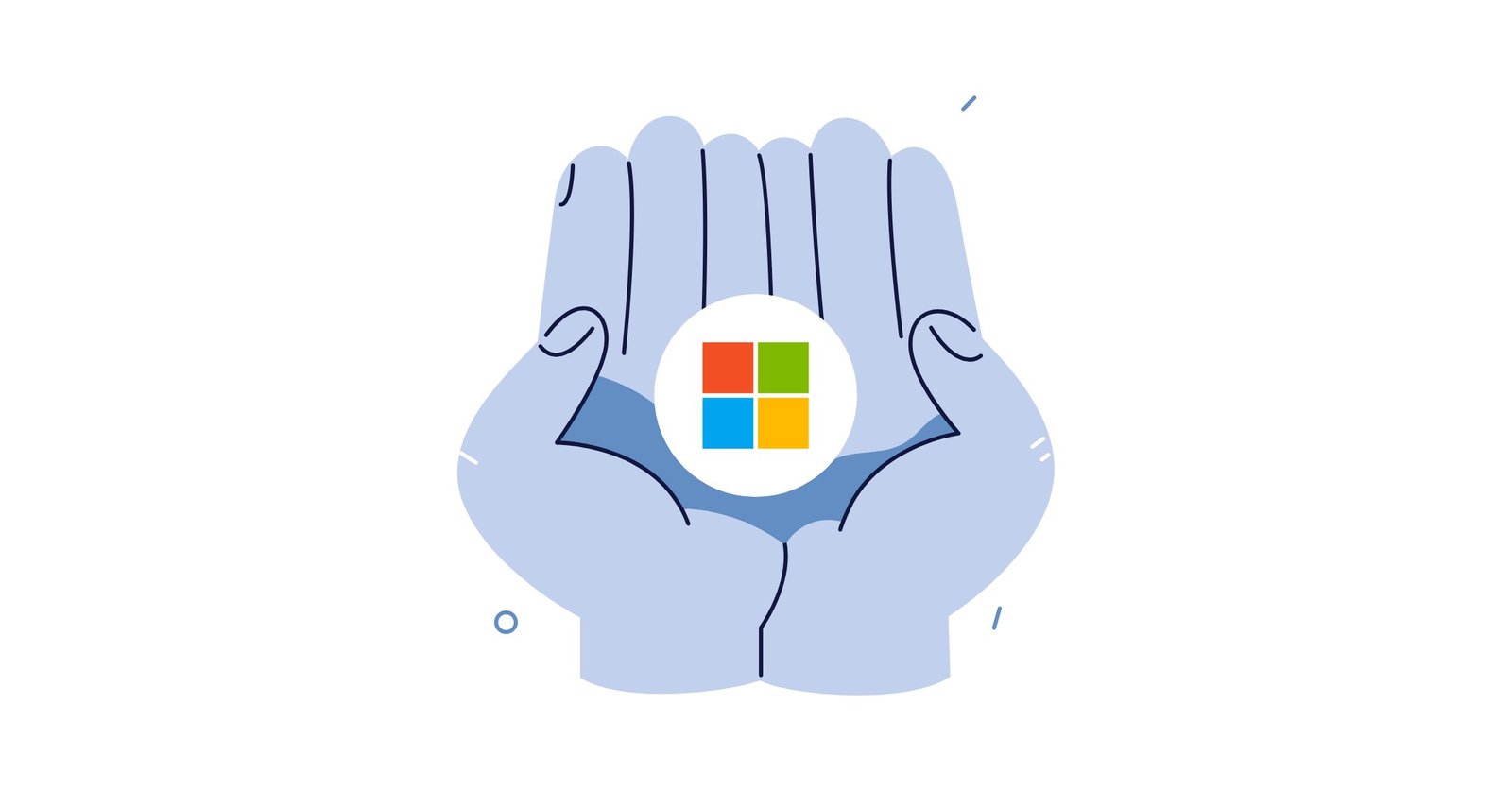If you mention the word, search engine most would assume you are talking about Google. Google continues to dominate the market, but Microsoft’s search engine network should not be overlooked. Despite living in the shadow of Google, Microsoft has been refining its search offering, and the release of Microsoft Advertising is helping.
Microsoft is an important aspect for professionals to concentrate on in the digital marketing world. As I’ll be discussing throughout this blog post, Microsoft Advertising provides the opportunity for both SEO and paid media managers to boost site visibility while reaching new users from a different demographic. To take full advantage of this, you must recognize Microsoft Advertising and Google Ads complexities, particularly concerning their ranking processes and PPC offerings.
You might be wondering: Which platform should I use for my marketing strategy? It is a valid question. Let’s look at what Microsoft Advertising can bring to the table and how to get started.
What is Microsoft Advertising? (formerly Bing Ads)
Last year in 2019, Microsoft announced the rebranding of Bing Ads by changing the name to Microsoft Advertising. The rebrand is focusing on AI and personalization. Microsoft Advertising is a global platform for all search advertising campaigns on the Bing, AOL, and Yahoo networks. It allows users to manage campaigns and achieve marketing goals and you get even get a few Microsoft certifications for this.
What is Google Ads?
Google Ads, formerly known as Google Adwords, is Google’s online advertising platform. The network is divided into two groups:
- The Search Network: Advertisers put text advertisements on the results page of the search engine.
- The Display Network: Advertisers put display ads around the internet on a large number of websites.
The differences between Microsoft Advertising and Google Ads
Some would make the argument that Microsoft Advertising and Google Ads are not different. Yes, they are both search engines providing paid ads and uphold the same specific ranking criteria, and take into account the backlinks of pages. But there are a lot of other factors, which is why I have created this roadmap explaining the differences.
Search Volume
The major difference between Google and Microsoft is search volume. Google has more online searches compared to Microsoft; this means Google’s ads are getting more impressions, clicks, conversions, and sales than Microsoft Advertising.
Cost-per-click
You may be reading this and be asking yourself what is cost-per-click? Cost-per-click is a paid advertisement concept in which the advertiser charges the publisher a fee for every click on an ad. Every business aims to get the best value out of their budget, which means keeping a close eye on the average cost-per-click. Google Ads has a higher average cost per click at $2 while Microsoft Advertising is $1.54.
Overall, the exact price you pay per click will depend on your company, market, and the keywords you’re trying to hit. Microsoft Advertising is the cheapest way to go which is enticing to a small ad budget.
Do not make price the biggest deciding factor. Look at the success of your ad campaigns and returns to find out which platform delivers the best results. If you have poor results you are just wasting money.
Competition
Google holds 86% of the search engine market share after all it is the world’s largest search engine. Microsoft comes in second holding only 6% market share. Microsoft has 36% less competition meaning it is easier to get traffic at a low cost resulting in a better ROI.
Demographics
Your audience’s demographics also matter when doing online advertising. This can make or break your campaign if you target the wrong people. For your benefit, you want to take advantage of the targeting options provided by Microsoft Advertising and Google Ads. However, how well these targeting methods perform is often based on the demographics of current users.
Microsoft Advertising users mainly are:
- Married (51%)
- Between the age of 35 to 54 (40%)
- Earn an income above $100,000 (25%)
On the other hand, Google’s users tend to be younger than Microsoft users. Microsoft Advertising is the best choice for your campaign if you are trying to target an audience that is married, earns a high income, and is older. If your audience is outside of these demographics Google Ads may be the better option.
Instead of just thinking Google Ads vs Microsoft Advertisings think Google Ads plus Microsoft Advertising. Microsoft can help you have a more general audience while keeping costs down and Google will likely produce the most results. Each search engine has its own flaws and audience so combining the two will serve both groups of users.
Now that we understand the differences between both services. Let’s take a look at the steps to create your first campaign on Microsoft Advertising.
Advertising on Microsoft Advertising
It is relatively easy to get started with Microsoft Advertising. If you have been using Google Ads, you can easily set up your account and import your campaigns from Google into Microsoft Advertising. Below is a quick tutorial video.
But if you’re new to paid search or want to start from the beginning, the following are steps on what you need to do.
Step 1: Create A Microsoft Advertising Account
Go to Microsoft Advertising and make an account. If you do not have a Microsoft account you will be asked to create one. If you have a Microsoft account that you want to connect to Microsoft Advertising, you can just enter that email and log in.
Once you are done logging in, fill out all the information and click “To manage my accounts.” A side note: make sure you chose the right time zone of your business.
Check the box to agree to the terms and conditions then click “Create Account.” Now you’re in!

Step 2: Choose Basic Settings
The first thing Microsoft Advertising asks once you create your account is if you want to import your campaign from Google Ads. I think Microsoft knows that most people tend to start with Google Ads and then go on to Microsoft Advertising later.

Instead of importing, we will just create a new campaign. When you click on “Create a new campaign,” a ton of options will appear.

Type in a name for your campaign and select a language. Then you can select where you want your ads to be shown. Unless you want your target audience to be everyone in Canada, France, Germany, United Kingdom, or the whole world, select “Let me choose specific locations.”
Location Target Settings
This is how you can choose your specific location. Search the location you would like and click “Target.”

Microsoft Advertising even gives the option to not include specific locations. So if I wanted to target all of France except for Paris, it is possible.
This is important to know because a company pays for clicks in different regions and counties without realizing it. For example, if you are an ophthalmologist in Paris, France, you will not be able to persuade someone from Lille, France to drive to you, regardless of how amazing your advertisement is. Be smart and careful about target location settings it will save you money and time in the end.
Step 3: Research Keywords
The last targeting option is deciding what keywords you want to use on your ad.

Let’s hypothetically say that I own my real estate brokerage in Paris, France. I want to get more clients and developers in the Paris region. So I type in “real estate” into the search bar and get the results shown above.
It’s important to remember that because I chose my location specifically that the monthly search column will only show the searches in my target location. When I remove the target location the monthly searches for one of the keywords “houses sale” goes from 4,170 to 133,650. The results show that I will need to be more generic by using keywords such as “realtor” or “houses.”
Researching keywords is important to do before publishing an advertisement. If you want to learn more about keywords not to use, check out this article on negative keywords.
Once you have chosen your keywords click on the double arrow to the left of each keyword to add it to your ad group.

When selecting each keywords you need to pick a match type. Here is a short overview of each option:
Broad Match
Broad Match is the default type on Microsoft Advertising. Your success is solely in the hands of Microsoft. If they believe a search fits your keyword, they’ll display your ad. So, if I wrote “real estate,” my ads would probably appear when someone searches “homes for sale” or “real estate in Paris, France.”
Broad Match Modified
When doing a keyword search if you add a “+” in front of the keyword, Microsoft Advertising handles it as a broad match modified keyword. Your advertisement will only be shown on searches that contain that keyword or one that is similar.
Phrase Match
Phrase match allows you to have even more power over what queries activate your ads. When you put quotation makes around your keyword, you are essentially asking Microsoft Advertising to display your ads only when your keyword appears in the same order as inside the quotation marks. So, if I use the keyword “real estate agent,” my ads will come up when someone searches “best real estate agent in my area,” but not when someone searches “who is the best agent in real estate?”
Exact Match
This type is somewhat self-explanatory. Microsoft Advertising will only display your ad when someone searches for that keyword when you put your keyword inside brackets. So, if my keyword is [apartments for sale], my ad will only be seen when someone searches “apartments for sale.”
One of the quickest methods of getting match types to work effectively is SKAGS, which stands for single keyword ad groups. So to create a SKAG for my real estate brokerage I would put the keywords ‘+homes for sale,’ “homes for sale,” and [homes for sale] in one collective ad group, so I can focus on making ads about my real estate services.
Step 4: Write Your Advertisement
Now that have the location targeting and keywords done, we need to write an ad. Click on the “+ Create ad” button.

When writing an ad text there are a few things to take into consideration:
- Include the keywords that you found.
- If you are a local business it’s important to mention it since a lot of people are looking to support local businesses.
- Include how you are different from the competition.
- Use words or phrases that your customers tend to use when discussing your product or business.
- Be personal.
- Be specific with your wording. For example, say 50% off your entire purchase instead of being general saying “large sale.”
When writing an ad you only have 140 characters so, keep it concentrated on your prospective clients’ interests. Also, the only way to tell if your ad will work is to keep testing it over and over again.
Step 5: Decide on the Budget
The final step before sending out your campaign is to decide on the budget. Instead of picking a random budget, it is better to research before you save it to ensure its success.
Thankfully, if you click on “Get performance estimates,” Microsoft Advertising will give you guidance into what kind of outcome to expect from your budget.

As shown above, if I bid $5 per click and I have a daily budget of $20 I can expect 1,263 clicks each month. The quality of those clicks will be the deciding factor for my success. I may need to fool around with the location and keywords until I find what works best.
Should you use Microsoft Advertising or Google Ads?
When it comes to deciding between Microsoft Advertising and Google Ads there’s no right or wrong answer. Both platforms offer benefits that could help your business.
By not using Google Ads you may be losing out on Google’s search volume. This does not mean you should exclude Microsoft Advertising from your ad approach. Consider starting with Google Ads, and when your budget and advertising experience expands you can set aside a sum to spend on Microsoft Advertising. Using both will allow you to have an integrated digital marketing strategy. Test it out and see what works best for your business.

Have you used Microsoft Advertising formerly known as Bing Ads? If so, what was your experience like?
If you decide to advertise on Microsoft Advertising, Google Ads, or both when it comes to ad spending and marketing strategy, you want to make wise decisions. To generate better PPC results, check out the services we offer at K6.