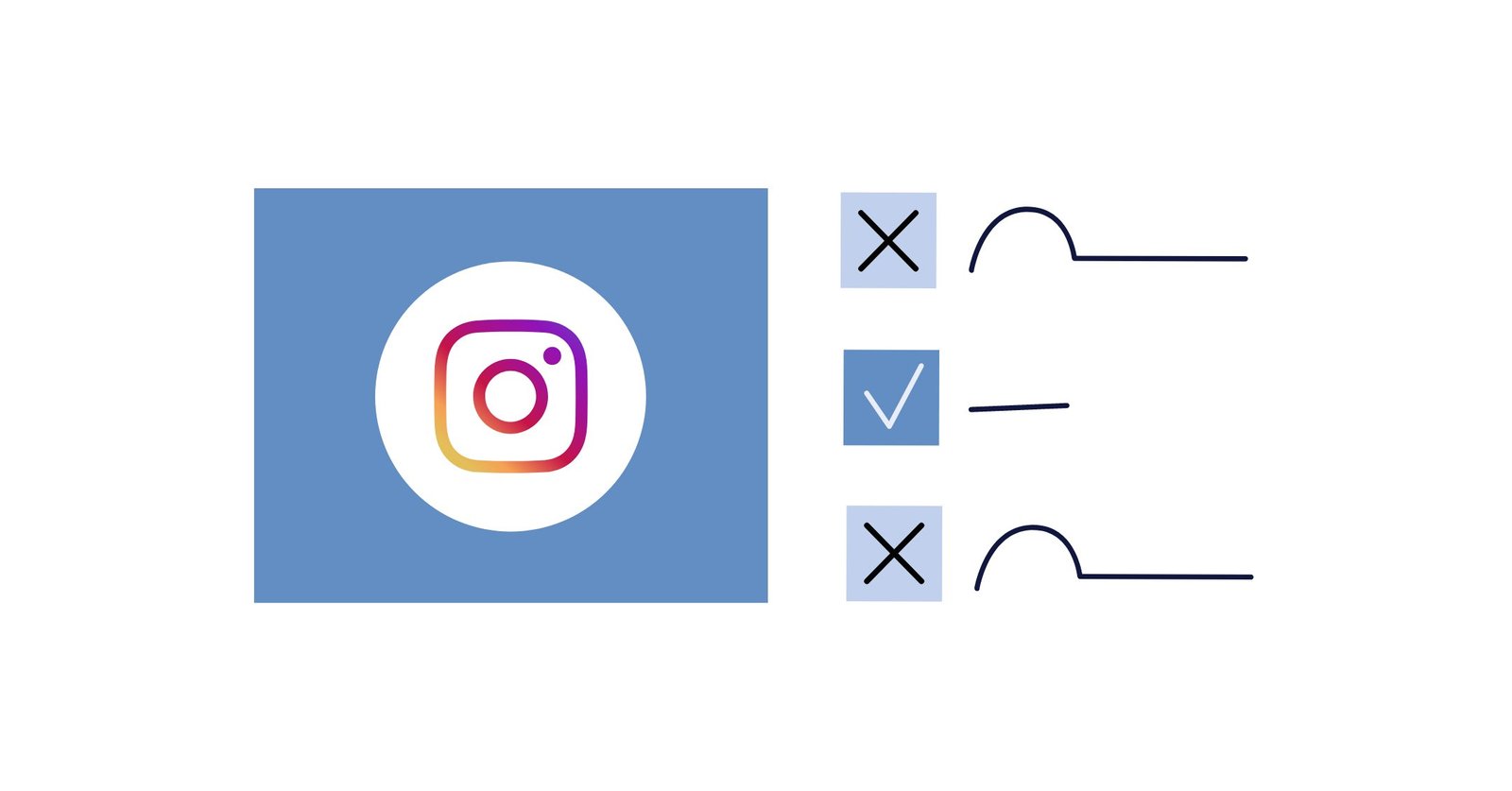Whenever we hear the words “social media”, one of the first platforms that comes to mind is Instagram. Ever since its launch in 2010, it has climbed the ranks of social media networks and accumulated hundreds and thousands of users. In fact, as of January 2020, there are nearly 1 billion active users on the app—almost 1/7 of the world’s total population.
Some people think of Instagram as just a simple social site, full of overly-edited selfies and food pictures. But in reality, Instagram has become a powerful advertising tool for marketers in all businesses. Just last year, Instagram generated $20 billion in advertising revenue. It’s safe to say that if your business isn’t already posting on Instagram in 2020, it’s time for you catch up!
Integrating Instagram into your marketing strategy can be a little scary. There are countless questions that you may ask yourself: Will Instagram really help my business? Do I have what it takes to build my brand image? Is Instagram worth my time and effort? And we’re here to tell you: Yes!
To help ease your worries, we’ve created this complete guide for you. We’ll give you everything you need to know to make your first post on Instagram, as well as tips and tricks to keep the ball rolling after. So, if you’re feeling motivated and ready to get your business started on Instagram, keep reading!
A Quick History of Instagram
Before we can dive into the phenomenon of posting on Instagram, it’s helpful to learn about the app’s background and history.
The Beginning
The idea for Instagram was created by Kevin Systrom in 2009. His initial idea for the app was for users to be able to check-in, post what they are up to, and share photos with other users. After early development stages, Systrom and his team decided to hone in on the photo-sharing aspect. They added a “like” and comment function, and finally, they had the bare bones of the Instagram app we know today.
Fun Fact: The original name that Systrom came up with for his app was ‘Burbn’, after his fondness for fine whiskeys and bourbons. However, the name was switched to combine the words ‘instant’ and ‘telegram’. And voilà! Instagram!
Early Growth
Instagram became available as a downloadable app on October 6, 2010. In just one day, the app accumulated 25 000 users. By the end of the week, it had been downloaded 100 000 times, and by the end of the year, it had 1 million users. In 2012, Instagram became available on Android, leading to a huge increase in users.
Fun Fact: The first photo to ever be uploaded onto Instagram was of a stray dog, by Systrom himself. He captioned it “test”, and if you scroll all the way back on his Instagram account (@kevin), you can still find it today!

Features Galore
Facebook acquired Instagram in 2012, and a lot of platform crossover has taken place since. In 2013, Instagram added the tagging feature, allowing users to tag other users in their photos. This year also saw videos become available, as well as Direct Messaging (or, as they are more commonly known, DMs). In 2016, Instagram added the Stories feature as a way to compete with the popular app Snapchat. And finally, just last year, Instagram added their Reels feature which some might say is a counter to growing social media network, TikTok. (Don’t worry if you’re confused by all of these different features. We’ll cover them later on in the article.)
Why should I use Instagram for my business?
There are so many reasons to use Instagram for business. To start, Instagram became a focus for businesses because of its incredible reach. With 1 billion users, there’s an audience for every brand on the app. The massive amount of diverse users also means that any business can use the app, whether you’re a big corporation looking to grow, or a small business seeking exposure. Instagram also has a “Business Profile” feature that gives you access to Instagram ads and analytics. Influencer marketing on Instagram is huge, with many users choosing to purchase products or services based on reviews by their favourite influencer. And, to top it all off, Instagram also has a shopping feature that allows users to purchase products with quick and easy links right within the app.
And even if you ignore all these benefits, Instagram is still a great way to genuinely engage with your customers. If you aren’t looking to pay for ads, you can always foster positive relationships with your audience for free. Authenticity and personality go a long way in standing out on Instagram, so as long as you and your business have these, you’ll succeed on the app!
So, how do I start?
Now that we’ve gone over what Instagram is and why you should be using it, it’s time to address the ‘how‘. As in, how do I start posting on Instagram? Let’s take things step-by-step.
1. Sign up for an Instagram account
The first step is to create a profile for your business. You can create a new account on the mobile app or on the desktop site, but posting content can only be done on mobile. So you’ll end up on your phone in either case.
When you open Instagram up for the first time, you’ll see a screen that looks like the one pictured above. You have two options: 1) sign up with your Facebook account, or 2) sign up with your email/number. If you’re looking to post Instagram ads in the future, it’s easiest to sign up with your business’ Facebook, as you’ll run Instagram ads through the Facebook Ads Manager. However, if your account is not on Facebook yet, don’t use your personal Facebook to set up your business’ Instagram. Instead, use your business email address to sign up.
2. Set up your profile
After the initial sign-up process, you’ll move onto the basics of your profile. First is the username. If this account is for your brand, use your brand name (or as close to your brand name as you can get).
Tip: If you can’t get the exact name of your brand because it’s already been taken, try adding your city name to the end (e.g. coolbakerytoronto).
If you’re creating an account for your agency (e.g. real estate, insurance) then try to create a username that combines your name and profession, or the name of your business.
After setting up the basics, Instagram will ask you to find friends via Facebook and contacts. You can choose to follow people now, but we recommend having your whole account set up (complete with your first post) before following anyone. You can skip this step with the “Skip” button at the bottom of the screen.
Next, you’ll want to upload a profile photo. This is an essential step! Having a photo allows your audience to easily identify you and shows professionalism. Best practice is to use a photo of your logo or something else that is easily identifiable for your brand.
3. Label your profile as a “Business Profile”
Once you’ve got everything set up, visit your profile page by clicking your photo in the bottom-right of the screen. You will see a button that says “Edit Profile”. You should see a couple of editable options, including username, bio, and website. Fill these out with your business information. Then, under “Bio”, you should see a link that reads “Switch to Professional Account”.

From here, Instagram will walk you through creating your business profile. As we said, if you plan to use Instagram ads in the future, you’ll also have to link your Facebook business page because Instagram ads are managed through the Facebook Ads Manager. This is when Zintego can be helpful!
4. Post!
Now that all the set-up is done, it’s time for all the fun to begin. You’re ready to post your first photo as a business account! As mentioned before, we recommend posting a photo (or a couple) before following people. This is because you want people to see the type of content you’ll be putting out, and encourage them to follow you back.
Creating your first Instagram Post
So, it’s time to post something! Follow these steps to post your first photo.
1. Tap the “+” button
At the bottom of the Instagram app, you’ll see a list of icons that function as the Instagram menu. The “+” sign in the middle is what you’ll click to make your first post.

2. Choose a photo
You have two options for photos: 1) Choose a photo from your phone library, or 2) Take a photo/record a video from right within the Instagram app. In most cases, we would recommend taking and editing your photos outside of the Instagram app as it gives you more freedom.
If you have more than one awesome photo but don’t want to post them separately because they’re too similar (a very common problem amongst Instagrammers), don’t fret! Instagram added a carousel post feature in 2017 that allows you to post more than one photo at once.
Simply click the button in the lower-right, as pictured above. (It looks like a bunch of squares on top of each other.) This will allow you to choose up to 10 photos to upload altogether. Instagram will number them off, with 1 being the cover photo of the post, and 10 being the last photo. You can also edit the order later on.
3. Edit the photo
Next, you’ll be able to edit your photo. You’ll have basic edits available, such as contrast, brightness, and sharpness, as well as a number of filters made by Instagram. For carousel posts, you can edit each photo individually by scrolling through them. This is also where you’ll be able to change the order: simply long-press a photo till it looks like you’ve “picked it up”, and move it to the right or left to change the order.
4. Create a compelling caption
Time to put your picture into words! Write a creative and interesting caption to go with your photo(s). Use hashtags that relate to your post to make your photo easily findable. Maybe even throw in an emoji or two ? You can also tag other users and add a location.
5. Finally, share!
Now that you’ve put in all that hard work, it’s time to share your post! If you’ve connected your Facebook business profile to your Instagram, you can share the post to your Facebook page as well by toggling the Facebook option on. You can also connect a Twitter and Tumblr account if your business has one.

Congratulations! You’ve made your first Instagram post!
Posting with Instagram Stories/Reels
Instagram has grown to be more than just simple photo-sharing. There’s also a number of different features to master: namely, Stories and Reels. These features are almost another world of social media marketing, but we’ll give you a quick rundown of each one to get you started.
Instagram Stories
A story is a bit different from a post because it isn’t as permanent. Instagram stories are only visible to users for 24 hours unless you save them as a highlight on your page. So, feel free to have fun and be experimental on your stories. It’s a way to be authentic with your audience and to engage with them throughout the day. Whereas it can get annoying if you post to your feed more than once a day, posting multiple stories is actually encouraged, as it gives your customers something to click through. There are also a lot of interactive features for stories, such as polls, question/suggestion boxes, and quizzes. You can post behind-the-scenes work, promotions, new products… the list goes on and on.
Follow these steps to post on your Instagram story.
1. Click on your photo
Stories show up at the top of the Instagram app. On the home page, in the top-left corner, you should see your profile photo with a little blue “+” sign next to it.

Alternatively, you can swipe right on your home page, and you will be brought to an in-app camera. Similar to posts, you can either take a picture/record a video for your story, or upload a picture/video from your library.
2. Add text or doodles
You can add text or doodles to your photo/video by tapping the buttons on the top of the Stories screen.

From left to right, the tools in the top-right corner are as follows:
Save
If you take a photo/record a video within the app and want to save it to your phone’s photo library, you’ll click on this first tool. This is especially useful when you start to use filters on your story.
Filter
The second tool allows you to put a filter on your photo or video. Typically, users will choose a filter before taking a photo or recording a video, but with this tool, you can also apply it after. Instagram has a library of free filters, including some made by users around the world, so there are ton of fun ones to discover!
Branded Content
As a business, you have an extra feature on stories that regular users do not: the ability to tag branded content. This is especially useful if you use influencer marketing; when an influencer uses your product or service, they can click this tool to tag your account as a Business Partner. You can’t tag just anyone, though—so don’t go crazy tagging huge celebrities or companies. They’ll need to approve the partnership before your story can be published.
Extras
The tool represented by a square smiley face is full of extras to add to your story. With this tool, you can add emojis, stickers, gifs, polls, question boxes, time stamps, and more to your photo or video. There are so many interactive features available that can make your viewers pause and respond to your story. Explore all of them to find which ones work for your company.

Doodle
The next tool offers you several brushes to draw and write directly on your story. If you’ve got a knack for drawing, you can really dress up your story and make it original. Test out the different brushes and create a masterpiece!
Text
The final tool is a text tool that allows you to write directly onto your story. You can write simple messages that give users information, greet them, or name the products you’re featuring. The downfall to this tool is that there are only a few selected fonts chosen by Instagram for you to use, so if you have a specific font that you want to use to align with your brand, you’ll have to add text on an external app.
3. Post your Story
After fancying up your story by adding text, doodles, and other extras, you can go ahead and post it. In the bottom-right corner, tap on the button that says “Send To”. You can send the photo to specific followers, but to add it to your public story, click on the “Share” button next to “Your Story”.

Instagram also has a “Close Friends” feature that allows you to share stories with a specific, pre-selected audience. You can use this feature to give exclusive offers and rewards to your top followers, to collaborate with influencers, or to share content with business partners. Explore what you can do with this feature in this article.
After posting your story, it will be visible to your followers for 24 hours. If you want. to save the story to your profile, click on your story, and then click on the heart in a circle in the bottom-right corner, labelled “Highlight”. You can create different highlight groupings that will be visible whenever a user visits your profile.
Posting on your Instagram story is way different from posting on your feed. This added feature allows you to really be creative and design something that you can be proud of. We’ve only scratched the surface of what you can do, so for a more deep dive into Instagram Stories, check out our Instagram stories guide.
Instagram Reels
Introduced in August 2020, Reels is a brand new feature on Instagram. It’s a great way to share short videos with your audience. If you’re familiar with TikTok, Reels is very similar. You can create 15 or 30 second clips complete with music and effects, and then save the Reels to your profile for users to refer back to. Reels have their own separate tab on your profile so that users can easily find them.
To post a reel, follow these easy steps:
1. Open Instagram camera
Your first step is the same as what you would do if you were creating a story. You can open the Instagram camera by swiping right on your home page, or by clicking your icon with the little blue addition sign in the top-left corner.
2. Select “Reels”
At the bottom of the Instagram camera, you’ll see three options: Live, Story, and Reels. Select “Reels”.
3. Use editing tools
There are several tools along the left side of the Reels recording screen. You can use them to get creative and bring your idea to life.
- Time: The first tool allows you to choose whether your reel will be 15 or 30 seconds long. Tap it to toggle between the two lengths.
- Audio: The audio tool, represented by a little musical note, allows you to choose a song from Instagram’s extensive music library to play in your reel. If you’d like to use your own audio, you would simply play the song/sound while you are recording your reel.
- Speed: Third on the list is the speed tool. You can choose to slow down or speed up your reel.
- Effects: Instagram has a huge gallery of effects for you to choose from, including some that were made by creators around the world. Discover one that suits your brand!
- Countdown: Finally, the little stopwatch icon is for the timer/countdown. You set the timer to start a countdown before recording, allowing you to record your reel hands-free (great for how-to/tutorial reels).
Reels are different from stories because they don’t need to be one, seamless video. You can record several short clips together to create one reel, as demonstrated in this one by famous travel influencer, @taramilktea.
Once you’ve finished recording a reel, you can also add it to your feed so it appears on your main profile. And if you decide later on that you don’t want it there anymore, you can remove it. In addition, you can add your reel to your story. If you choose to do this, it will behave like a regular story would, and will disappear after 24 hours.
For a more in-depth tutorial on Reels, check out Instagram’s guide to Reels.
Dos and Donts of Posting on Instagram
Now that we’ve gone through all the how-tos for posting on Instagram, it’s time to look at some best practices to keep your posts up to standards. With time, you’ll find your groove and understand what works best for your posting process. But these dos and donts are essential and applicable for pretty much every business on Instagram.
DO use all the features
As you can see, Instagram has many different features for you to use. Each one has its own unique way of expanding your reach and boosting engagement. You should be using all three: regular Posts, Stories, and Reels to really get the most out of Instagram for your business. It will also show your audience that you are putting the time and effort into building your social media presence.
DON’T over-promote
You want to have a strong presence on Instagram. But you don’t want to be too promotional. Social media marketing is the same as email marketing: being too pushy can drive your engagement down. If you are constantly posting stories and posts that push your followers to purchase, you’ll get more unfollows than sales. It’s best to find a balance between sales content and other content. DO post consistently.
Being consistent will give your brand a better chance at being seen. It’s worth noting that Instagram feeds are not chronological, so users are not exactly guaranteed to see your posts, especially if they follow a lot of different accounts. To give your business a fighting chance against Instagram’s algorithm, post consistently, and take advantage of articles like this one that give you an overview of the best times to post on social media. Sooner or later, you’ll figure out a posting schedule that is successful for you to then get people to click on your link in bio.
DON’T post too much
There’s a difference between being consistent and being excessive. Avoid spamming your followers with hundreds of stories or posts in one day. Giving your audience too much information at once will surely drive them away. People typically use Instagram to keep in touch with families and friends on top of businesses, so if they see that you’re posting way too much and crowding up their feed, they won’t hesitate to unfollow you. Instead, pace out your posts and create a steady stream of content for your followers.DO use Insights
Every marketing platform has its own way of tracking the success of your account. With Instagram, these analytics are called Insights, and they track everything from profile views to website clicks. Perform routine checks on this data to see how your Instagram account is doing and to adjust if need be. It’s a great way to keep track of techniques or posting strategies that work, and those that don’t, so you can replicate/eliminate them in the future.
DON’T buy followers or likes
For many small businesses or brands that are new to Instagram, buying followers and/or likes is tempting. After all, isn’t the end goal to have millions of followers and likes on your post? But trust us, it’ll only make things more difficult for you in the long run. Buying followers will eventually lead to a build-up of ghost followers: those that never engage with your content and mess up your analytics. And things will start to look suspicious if you have thousands of followers but only 50 likes per post. Buying likes for your photos also messes up your analytics and doesn’t give you any real data to work with. It’s better to keep things organic and gain followers and likes with true work and content.
DO use hashtags
Hashtags are a great way to put your brand out there. When you use relevant ones in the captions of your posts, Instagram users will come across your account while looking at hashtags that appeal to their interests. You can also create branded hashtags that use your brand name. This will allow users to use the hashtag as well, and give you tons of user-generated content to work with (more on this later).
DON’T use vague hashtags
Although it may seem efficient to use tons of hashtags on your posts to make them appear on as many channels as possible, this can actually hurt your business. If you use hashtags that are too vague (e.g. #love), you can get lost in a sea of posts. And if you use too many, users that really have no interest in your industry will end up on your page. Try to use hashtags that are specific and relevant.
DO post User-Generated Content and testimonials
When you create a branded hashtag, your audience can use it when posting about your business on their own page. This will allow you to gather User-Generated Content (UGC) that will show the authenticity and true value of your brand. Take advantage of this and post or repost UGC to your feed or story. It will show that you are making your customers happy. You can also use snippets of testimonials in your captions. It’s a great way to build relationships with your customers and show your followers that you are who you really say you are.
DON’T post low-quality content
Avoid posting/reposting low-quality, heavily filtered photos. At some point, you’ll have figured out your “feed aesthetic”, so try to post photos that are coherent with this style. This applies to UGC, as well. When choosing UGC to repost to your feed, try to find content that at least has good lighting and a clear message.
DO engage with your audience
Engagement is a two-way street, so make sure you are engaging with your audience often. Shoot them a like, comment back, or respond to their UGC to show you appreciate the love. This is also a great way to attract new followers that want to share in the love.
DON’T be insincere
While engaging with as many people as possible sounds like the best route, if you’re being insincere, it won’t go a long way. Comments that are generic (e.g. “Nice!”) won’t build relationships with your audience. It’ll look like you copy and pasted the same message across hundreds of different accounts. Try to personalize comments to the best of your ability, and show customers that you are taking the time to view their content.
DO use external apps to edit
There are so many apps that can help you create original content for your Instagram. Use them to your advantage to create stunning visuals that will keep your followers, well, following. Apps like Canva Stories can help you create fun, animated stories. And apps like Prequel can help you create trendy, cool videos for your feed. There are also apps that aid in planning and scheduling posts, which can be beneficial for busy business-owners. One example is Planoly, an app that imports your current Instagram feed into the app and lets you visually plan your next post, to keep your feed looking clean and coherent.
DON’T over-edit
Something to keep in mind while using external apps: do not over-edit your photos. This can make you appear tacky and unprofessional. When we say over-editing, we mean, extreme filters and heavy adjustments to brightness, contrast, and other basic settings. Try to keep things simple to show your brand identity in a genuine way.
Final Thoughts
Posting on Instagram has truly become an art in itself. It takes time and effort to figure out what really works for your business, so have faith in yourself, even if things don’t take-off for your account right away. But if you’re looking to create a lasting impression on Instagram easily, the best thing you can do is turn to an agency, like us here at K6, to give you everything you need.