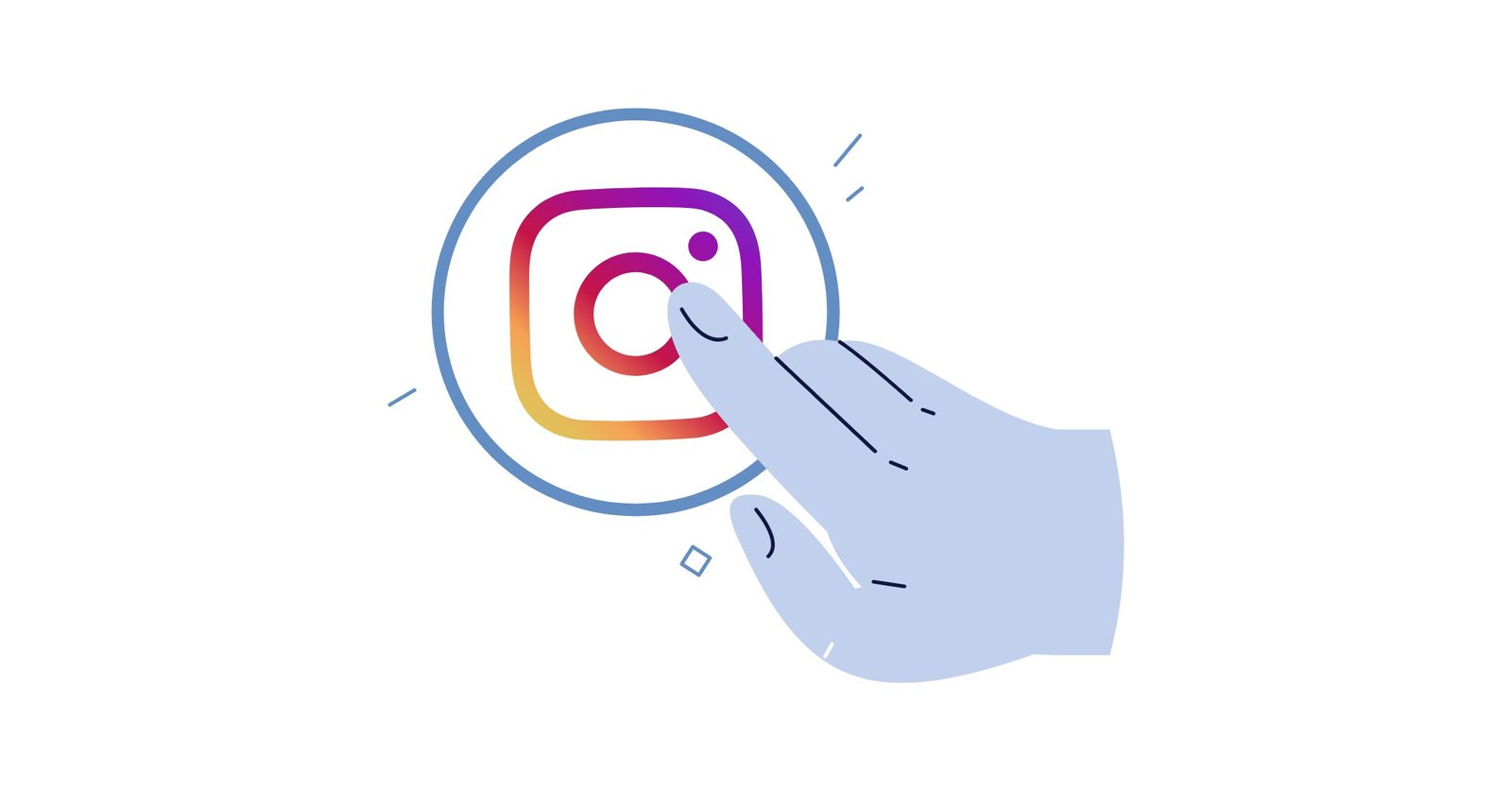If you haven’t heard about it yet, the Instagram Creator’s Studio is finally out and that’s awesome news for content creators. Why? Content creators can finally create content, monetize it, get insights and a lot of cool other features in the same place.
In this article, we’ll cover the following topics:
- What is Instagram Creator’s Studio?
- How to connect your Instagram account to Creator’s Studio?
- What can you do with the Instagram Creator’s Studio?
- Have you seen our article on Facebook’s Creator Studio?
What is the Creator’s Studio?
With the Instagram Creator Studio, you can manage your posts and get super valuable insights. It’s for content creators but let’s be honest, anybody who has an Instagram account can leverage this tool.

What can you with your posts?
- You can access all your posts: image, video, carousel, IGTV & stories.
- See what’s generating the most engagement
- Search for your content faster and organize it
What can you do with insights?
- Understand your audience better and the times they are the most active
- What actions people take when engaging with your content
- Discover the reach & total impressions
In a way anybody who wants to monetize their content can leverage the platform from bloggers to influencers and businesses.
How to connect your Instagram account to Creator’s Studio?
Before getting started we recommend making sure that your Instagram account is connected to a Facebook page. Also, make sure that your Instagram account is turned into a business profile. Plus, it’s a good idea to consider the strategy of buying Instagram followers to show that social proof.
The first step you have to do is head over business.facebook.com/creatorstudio and make sure you have an account. Then you’ll have to click on the Instagram account at the top.

Then you’ll have to click on the connect my instagram button and enter your credentials to finalize the process.

You might not see this connect your account button depending on your situation, but here’s a list of what could happen based on your situation.
- Option #1: If you manage a Facebook Page that’s already connected to the Instagram account that you want to use in Creator Studio, click to connect to that Page.
- Option #2: If you manage a Facebook Page that’s connected to an Instagram account, but want to use a different Instagram account that you don’t see listed, click Connect another Instagram account and follow the instructions.
- Option #3: If you have multiple Instagram accounts already connected to your Facebook Page or Pages and want to manage them in Creator Studio, click Continue with connected accounts.
As you can see, this step is really easy to accomplish. Make sure you do it for all your Instagram accounts because it only takes 30 seconds and after you’ll see what you can do with the Instagram Creator Studio you’ll be surprised.
Impact ?: if you connect your Instagram account to the Creator’s studio anyone with a role on your connected Facebook page will be able to use the Instagram account.

What can you do with the Creator’s Studio?
You can do pretty much anything you were able to do on the Instagram app but with way more options. Let’s explore all these options together!
#1 – Post to Instagram Feed
Creating a post is quite simple yet it was hard to do on a desktop before. This new Instagram Creator’s Studio somehow revolutionized this small world.
All you have to do is click on create a post on the left tab of your Instagram Creator’s studio menu. You would then have to select between an IGTV or Feed post depending on your intentions.

If you choose Instagram feed, you should a small window open on the right section of your screen that looks like this.

As you can see, you can enter the caption, the content, video(s) or image(s), the location and choose if you wish to make the same posts on Facebook. Of course, you can schedule, backdate, post now or simply save as a draft your Instagram post.
Your caption has to be of 2,200 characters maximum, 30 mentions and 30 hashtags. For the content, you can either upload a file or choose one from your Facebook page. You can also crop your photo to your likings.
If you click on advanced settings on the top right of your screen, you will see interesting additional options for your Instagram Feed post.

#2 – Post to IGTV
You can choose here to turn off commenting or to tag a business partner. This is really useful for influencers who would make brand ambassador posts, etc. Travel influencers can use IGTV to collaborate with brands or tourism boards, create series highlighting specific destinations and travel themes and engage with their audience through interactive features.
On the flip side, if you wish to make an IGTV post, you would have different options in front of you. Here’s what it would look like:

Here you can upload a file or choose from your Facebook page’s content. You can also add a title of maximum 75 characters as well as description of maximum 2,200 characters, 30 mentions and 30 hashtags.
You are able to add a cover image as well as have the IGTV appear in the Instagram feed and on your Facebook page.
Of course, you can schedule your post or even edit it after it’s being posted. You just have to click on the arrow next to publish (like on the image above) to see those options.
#3 – Leverage the Instagram Content Library
The Instagram content library is a library of all the posts you’ve ever made. You can find them super easily with multiple filters and tabs. It looks like the image below.

As you can see, you have six different tabs: all content, video, photo, carousel, stories and IGTV. This makes it super easy to find posts that you want to edit or delete.
You can also search for specific content by using the search bar or using the followers filters: post status or time. The post status is a choice amongst the following options below. It can be pretty useful to find posts that are scheduled and need to be edited quickly.

Finally if you select a single post, you’ll have three options. You can either view post, delete or edit. This way you can do any action you would have able to do on the Instagram app.
#4 – Gain access to Instagram insights (activity & audience)
To gain access to this section, all you need to do is click on the insight tab on the left menu of your screen. You would then see two options: activity & audience. This is where you can gain insights on your Instagram account for the past seven days.
Under the activity tab, you’ll see two graphs. The first one is called interactions and the second one is called discovery. Inside interactions, you’ll see the actions people have taken from your Instagram account such as calls, emails or website visits.

In the discovery graph, you’ll the amount of impressions and reach your account received in the past seven days.

If you want to see how your individual instagram posts performed, then I suggest looking into the individual posts of your content library. If you select a post and click on view post then a small window will open with all the statistics you might want to know.

You’ll see the amount of Instagram likes, comments and shares. You’ll then be able to see the actions taken from this post as well as the discovery section which summarizes the people you reached with your post.
The audience insight section which is available on the left tab under activity has information such as the age, gender, location and favourite time of the day of your audience.

As you can see, you can see which percentage of your audience is within a certain age bracket or is of a specific sex. At K6, we cater mostly to 25-34-year-old men. It’s important to know who relates most to you in order to adapt your marketing efforts.
The next graphic shows when our audience responds better. It’s key to have this information because it allows you to make your posts at the times where you’ll get the most interactions.

Finally, inside the Instagram Creator Studio, you can see the locations of your audience in terms of countries, cities and so on. This also helps in adapting your content to the cultures of all your top locations. You might make a location-specific post.

Have you seen our article on Facebook’s Creator Studio?
Although Instagram Creators Studio is pretty awesome, we wrote an article that goes in-depth about Facebook Creator Studio. This studio has way more functions than Instagram and can be an awesome way to improve your Facebook content.
I’d love to talk more about it here, but I strongly recommend you go check out our article because it really covers everything you can do on that platform. Facebook really did a good job of making the life of content creators easier with their new little studio. Enjoy!