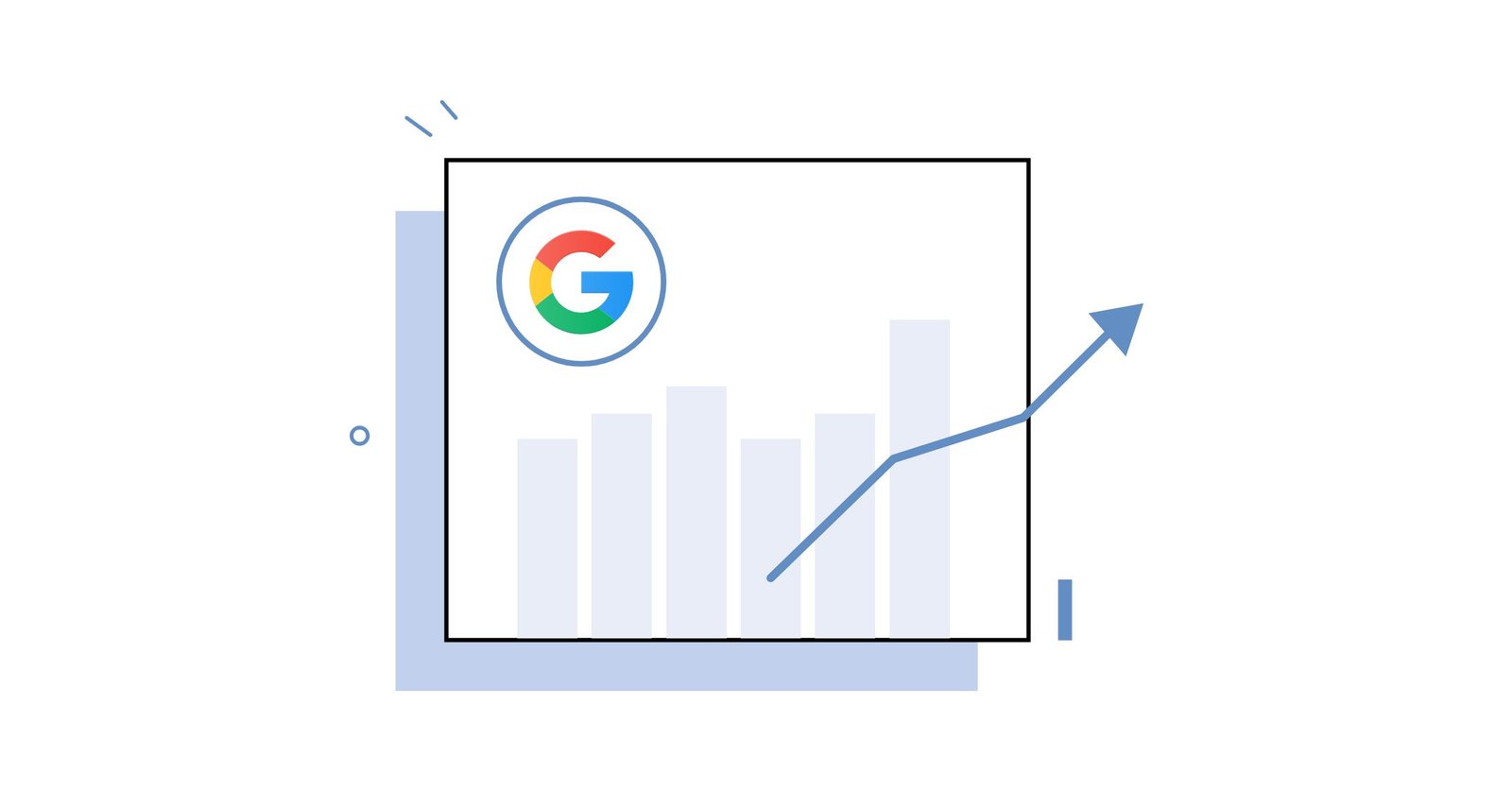If you are using your Google Analytics account for your CRO, then you are pretty much like most CRO agencies. When it comes to Google Analytics for CRO, it’s fair to say that it’s full of amazing treasures. Not only can it help you optimize your website constantly, but it can also help you uncover fresh insights.
By not leveraging Google Analytics for CRO, you risk leaving money on the table and leaving the table. Uncovering hidden opportunities are what we love doing at K6. Our goal is to put money back inside your pocket with analytics and zip it so it won’t leave again.
What we find a bit incomprehensive is that most companies separate their Google Analytics insights from their CRO team. The problem is that what the Google Analytics team discovers is often essential to the CRO team. If their insights are not well communicated to the right team, the insight won’t be transformed into money. It’s a huge problem.
By understanding some basic reports in Google Analytics for CRO, you’ll be able to discover some amazing insight that will lead your CRO efforts in the right direction. It’s time to look at what’s happening behind the scene.
We hope that this article will make you learn new Google Analytics for CRO reports that will bring better results. At K6, we believe that data plays a huge role in helping our clients reach their goals. It’s why we made this article.
GA report #1: Conversions by mobile
In order to truly leverage the conversions by the mobile report, you need to understand what it means. It’s all about putting your efforts into how your website appears on the mobile device people visit your website most.
For instance, you might realize that iPhone users love checking out your website but there’s a big problem with your mobile site. By focusing your efforts on the problem, you’ll improve your user experience for the most amount of users at once.
How can I create this Google Analytics report?
Follow this path: Audience > Mobile > Devices

As you can see, you’ll be able to know different metrics for specific devices your visitors saw your website on. When it comes to Google Analytics report for mobile devices, it can sometimes be hard to know which versions they are talking about.
Google Analytics generally just says iPhone without telling us which version of the iPhone we get most of our traffic from. This is a problem since our website might be horrible on an iPhone version and look fantastic on another.
It can be a complicated problem to solve and for most small brands it isn’t really important. For big accounts, at K6, we usually like to compare the data of a specific device against the entire amount of conversions on our website. You can use the comparison view to see those conversion rates and make adjustments in the places where you are lower than the average conversion rate of your website.
Report #2: Behavior by event tracking
Behaviour by event tracking is a tad more advanced when it comes to the Google Analytics report. You first have to set up event tracking to discover some amazing insight about your Google Analytics for CRO.
If you are using the Google Tag Manager for event tracking, you can go set up your events over there. You can also just access the report by going inside your Google Analytics and going inside behaviour > events > top events.
I recommend to then investigate the behaviours of certain segments of visitors. For instance, if you want to analyze the behaviour of people who spend more than 10 seconds on your article, you just need to set up an advanced segment. You can then use conditions to include any event you want to dive deeper into.
By using the “advanced segment”, you’ll be able to analyze specific behavioural data and thus better understand people’s actions. You can know for instance if people who watched a video on your landing page ended up buying, indicating to you if that video is actually good for conversions.
Report #3: Site speed metrics by browser & browser version
When it comes to user experience, site speed has a big impact. It can make or break your conversion rate. If you want your website to deliver a great user experience to your web visitors, improving site speed should be on your list.
One interesting thing to take a look at is which browsers you are using are experiencing slow page load times or very slow speed?
Here’s how to set up this report very easily:
- Under customization, click on custom report then new custom report
- Select flat table
- Add browser & browser versions dimensions
- Add your metrics: Avg. page load times, avg. document interactive time, avg. document content loaded time and page load sample.
Here’s how it should look like:

You can also add your conversion rate or revenue alongside this report to see how website speed does affect the two above. You might realize that your super slow website on Chrome is giving you 50% less revenue than on Safari with a high website speed.
With Google Analytics for CRO, we are able to prioritize the most pressing changes in order to generate results faster and not waste time. You don’t need to worry because Google Analytics puts your average page load time (seconds) in order of slowest to fastest.
Of course, you’ll need to go under the hood and see what’s going on afterward. The time for fixing that can be quite tedious, but, at least, you are putting your energy on the right place.
Report #4: Horizontal funnel report
If you are already familiar with Google Analytics, you’ve probably set up enhanced eCommerce which enables you to see your horizontal funnel. To access it, you just have to head over to Conversions, then eCommerce and then Shopping Behaviour. Here’s how the report looks like:

We love using the horizontal funnel view because it’s a better representation of eCommerce activity than goal funnel views in Google Analytics. The best feature is the ability to change the dimension of the horizontal funnel to see based on browser, location, device, and so on. It allows us to dissect the data in many different ways.
Of course, to enable horizontal funnels, you’ll need to set up goals and funnel views differently which might take a bit more time. You’ll also need to set up correctly your enhanced eCommerce. I recommend this article on the subject.
Although most people use the horizontal funnel for eCommerce purposes, you can leverage it to visualize content engagement across the board. There are probably an endless amount of ways with which you can set up your enhanced eCommerce funnel. Creativity has not limits.
Hot tip ?️: I recommend integrating your A/B test with Google Analytics because it will allow you to see what visitors are doing on your site. It will also allow you to get greater insight as to which test worked best with more insights then you could originally get. I recommend Crazy Eggs’ guide on the subject. You’ll also have multiple data sources from your A/B testing platform and Google Analytics which will enable you to double-check accuracy.
Report #5: Conversions by browser & OS
Have you ever wondered if your results were different depending on the browser and operating system? The reality is that it can have a pretty tremendous effect on your conversion rate. At K6, our Google Analytics for CRO strategy is always to find opportunities we can act upon quickly and easily.
We try to find areas where your website’s results are not working at all and browsers and operating systems often uncover such situations. Once you know where the fire is, you can finally put all your CRO efforts in the right place. What we love about CRO is that our modifications often lead to direct money in the pocket.
Let’s dive into the browser and operating system Google Analytics reports because they are truly awesome. You might realize that 20% of your visitors go inside a browser that makes your website completely inefficient. Wouldn’t it be important to know that?
Not only can you take a look at the number of visitors each browser brings you but you can also find out your conversion rate or revenue per browser. This information is crucial because it can make you see that one browser converts customers by way less than other browsers.
If it’s the case for you, it’s time for you to go see how your website looks in that browser to see which version is giving you bad results. In order to find your browser & OS Google Analytics report, just go under Audience, then Technology, then Browser & OS. Here’s how the report looks like:

Report #6: Site search report
In our experience at K6, we’ve seen users that search on your website to convert more than users who don’t. The percentage of difference varies per website, but it’s always interesting to see what people search.
Such findings can be interesting. By knowing that users who search on your website drive better results, it could be interesting to optimize your website to get more searches. You could launch a few experiments with the hopes of increasing the number of users leveraging the search bar of your website.
Just like with anything related to data, we can’t always conclude based on what we see. With too little data, we might realize that there is a coincidence between searches & conversions but it’s not the main cause. Maybe those users were going to convert long before they even landed on your website and they just happened to use your search bar.
The amount of possibilities is probably best left to some very creative Reddit users, but our goal here is to make sure our data is accurate. Linking events when they don’t affect each other can be a deadly mistake.
To access this report, you just have to head over to Behavior, then Site Search and then Usage. From there, you’ll be able to see the difference between the results you get from users who search and those who don’t.

If you are motivated, I would recommend setting up advanced segments to further analyze the behaviour of the website visitors who search vs not search. You might be able to pick on some other interesting facts that could advance your theories.
Report #7: Conversion by acquisition source/medium
This is by far our favourite Google Analytics report because we want to know where our traffic is coming from. It’s also interesting to look at what we call “traffic quality”, if we bring bad traffic to our website from a specific source we might realize a huge drop in conversions.
In our experience, traffic has even more impact on conversion rates than any conversion rate optimization tactic. No matter what we do on your website, bad traffic will most likely not convert or very little.
By taking a look at this report, you’ll be able to know where the best traffic is coming for in terms of conversion rates. You can then try to focus on bringing more traffic from your high conversion rate source in order to grow your sales.
It might also be a good strategy to try to improve traffic quality from different sources without completely diminishing traffic volume. The goal here is to bring traffic with more intent. If people know exactly what they will see after they click on your Facebook ad, they are more likely to convert then if they are lied to.
If you want to learn more about Facebook ads, I can vouch for these three articles:
- E-Commerce Facebook Ads: 20 Strong Tips For More Sales
- Facebook Video Ads: Ultimate Guide & Best Practices In 2020
- How to Leverage the Facebook Ads Manager: A Guide for Starters
Back to Google Analytics! Once you see where you best traffic is coming from, you can also better optimize your budget to spend more on the right traffic source based on your ROI. You might also try to improve the results of your worst performing channels with some easy improvements also.
To gain access to this super useful Google Analytics data, just go under acquisition, then all traffic, then source/medium.

You might also want to change the view to see the transactions or total revenue per traffic source to compare it to how much you spent to accumulate that revenue. This way you’ll be able to generate sales.
Report #8: Landing page
At K6, we love using this report to improve our landing page design. It allows us to know which landing page brings the best results on our website and which ones bring the worst results. From there, we’d be able to decide on which landing page we need to do the most work. We might find some pretty obvious mistakes on the low converting landing pages that are easily fixable.
There are numerous ways to analyze landing page results depending on your company goals. The first way is to analyze the pages by conversion rates and revenue. The second way is to find different metrics such as time spent on page or bounce rate which would fall in the behaviour category of metrics.
To find out the metrics of your landing page, just head over to behaviour, then site content and landing page. You’ll be able to see a comparison view in your options on the right-hand side of your dashboard. It’s where you’ll be able to add metrics such as bounce rate and other interesting metrics.

Interestingly enough, we can see that when we send people to the home page they spend almost 9 minutes compared to 20 seconds to 1min 30. It might mean that we want to send more people to the home page of our website to get people to spend more time on our website. It also means we could take a look at our landing pages with low avg. session duration.
An extra tip is to search in the bar the keyword from certain pages of your website. If you have an eCommerce store and you have different product categories, you can insert the keyword of your category to see all the pages of that category and compare them together.
A little advice on A/B testing for landing pages, it’s important to focus on making the right tests based on research and analysis of other pages. It’s why digging inside the data we have is crucial to truly use the traffic we have. We can’t make unlimited amount of tests.
If you want to learn more about creating landing pages that convert, I recommend our article called “How To Create Landing Pages That Convert“. If you want examples to steal, I also recommend our landing page examples article.
I would also add that sometimes initially focusing on low conversion landing pages might be a good strategy since they might have easily fixable problems that could boost your conversions right away.
You might also want to modify landing pages that receive a lot of traffic for tests since you’ll have more traffic to draw conclusions faster than low traffic pages. If you increase the conversion rate, the positive consequence might be even more amazing.
Report #9: Content to conversions
For companies that write a lot of content, it’s interesting to see what leads to a conversion and what doesn’t. They might realize that the article that brings the most traffic to their website doesn’t even bring any conversions. By knowing which type of content brings people close to a sale, you’ll be able to create more content that converts.
To find out which content leads to conversions, you just have to go under behaviour, then all and then follow this semi-complicated process:
- Take the URL of the content in question
- Select the +Add segment
- Find conditions and sequences on your left-hand side menu & select sequence for the content you’d like to analyze
- Set the transaction revenue to be greater than 0
- Watch the data flow
This Google Analytics for CRO report is pure gold for companies doing what we call inbound marketing. They can finally know which type of content they should create to increase their revenue. It’s something we love doing at K6 to grow our client’s revenue quickly from content marketing.
In our experience, the content that brings the most amount of traffic is rarely the one bringing the most amount of dollars. If it is, then you are absolutely crushing it and we’d like to meet you!
Report #10: Traffic & conversions by the time of the day
Using this Google Analytics report won’t bring you the same type of insight that the other reports you found on this list. You won’t be able to tell what works best in your A/B tests in terms of conversion rate. The insight being given here is very valuable for other things than CRO.
By seeing the traffic & conversion by the time of the day GA report, you will be able to have information for your marketing campaigns, customer service, and so on. It will enable you to know at which time of the day do you have the most customers active.
Let me give you an example, imagine you have an eCommerce store and want to look at the data every day and even every hour. Wouldn’t you like to know when people are most active on your website to know when to launch promotions, marketing campaigns or even better optimize your customer service reps time?
In the example above, you might see that the most people you have on your website is from Monday to Friday between 10 AM and 7 PM with a peak on Thursday between 5 PM and 8 PM. With this information, you could make your customer service reps from Monday to Friday during the high traffic time slots and launch your marketing campaigns on Thursday at the peak time.

For this website, it’s quite clear that users come on the website between 9 PM and 9 AM which is during the night. With the ability to have your website seen worldwide, you might get results like the website of our client above.
To spark interesting ideas in your brain, let me give you the example of using a live chat feature. By connecting your live chat with Google Analytics, you’ll be able to see the times where you get the most amount of requests because solid customer response leads to more sales. To get the best return on your live chat investment, it’s best you make your reps work in the peaks.
There are many more ways to view the time of the day data to better understand it such as heat maps created in R. You can then better visualize your data to draw better conclusions.
You can essentially take your Google Analytics data and put it into R to better visualize it. At K6, we think it’s a tad better than other platforms. You can hire someone who knows about R or simply learn it yourself. If you don’t want to use R, you can build a custom report on Google Analytics and then export it to Google Sheets.
Here’s how to create this custom report in Google Analytics:
- Create a new Google Analytics report
- Select flat table
- Add dimension Day of Week Name
- Bring dimension Hour
- Add dimension Channel
You can also add other relevant metrics you might want to know such as sessions, transactions, conversions, conversion value and so on. This part greatly depends on your website and industry. Again, make sure you are using a flat table custom GA report.

Then, you’ll just need to export it into Google Sheets but just make sure all the rows appear first before doing so.

When you’ve been able to pull your Google Analytics into Google Sheets, I recommend you set up a pivot table to make sure your rows and columns correspond to the days of the week & hour. The other metrics you want to analyze will appear under the name values.

You can then apply a conditional format to see your data with a colour scale based on the number being given. It always looks better this way in your Google Sheets.

As you can see from the graph, we can see that people watch a lot of pages at very different times, 2 PM, 1 AM and 2 AM. It does seem like Saturday is a winner with three-time slots though.
Report #11: Traffic per landing page
Google Analytics for CRO requires that we prioritize our test and energy. At K6, we spend way more time researching and thinking about what our priority is rather than making the change and watching the data roll in. We have our method to choose what to prioritize based on experience & data, but there is a simple way to look at prioritization: how much traffic is this landing page getting?
By focusing on the landing pages of your website which have the most amount of traffic, you’ll generally be able to see the biggest impact on conversion rates. In other words, by taking a look at which landing page gets the most sessions, you can better prioritize your time & resources.
To access this Google Analytics for CRO report, just head over to behaviour, then site content and then landing pages. Finally, you’ll just have to set them up in order of the most sessions in a comparison view. It looks like this:

On our client’s eCommerce store, a lot of the traffic goes to their product pages since we drive traffic directly there. The home page still gets a part of the traffic but not as much as one would think. More and more, websites drive traffic directly to their content and product thus the importance of improving them!
Report #12: Funnel visualization for goals
At K6, we love taking a quick peek at our client’s goal’s funnel visualization. It’s a Google Analytics report that enables us to see where people are dropping the most to better manage our CRO efforts. It’s easy to set up and extremely easy to understand as well. If we see that people leave at a certain stage, we have the opportunity to spend more time on it and thus greatly improve their overall conversion rate.

In this example, we can see that there’s a huge drop off rate from billing & shipping to purchase (78.65%). It’s why it would be better to put our CRO efforts into this section of the funnel. To resolve this problem, we can probably test adding a testimonial in the billing & shipping page, branding the page a bit more graphic design, etc.
We love funnel visualizations because it clearly shows where we want people to go. We’ll always see people dropping off, but the most important metric to look at is the drop off rate. Is the drop off rate extremely high? If yes, there’s a big opportunity to keep people onto the next step.
We want to be careful with this Google Analytics report to not think that everybody who lands on a website has the intention of buying. Some just wanted to take a peek, some just wanted to read our blog and so on. It’s why it’s important to take action on those pages of your website that clearly lead to conversions.
For your information, funnels aren’t only useful for eCommerce. They can be used for pretty much anything that has an end goal online. It can be for people to sign up for a webinar or even just sign up for your email list. It’s a great way of evaluating where your CRO leak is and where you should work on. To access this report, you just need to head over to conversions, then goals and then funnel visualization.
19-Step Google Analytics Audit
en it comes to audits, a Google Analytics audit is one of the most powerful to make sure you are getting accurate data. If your data is inaccurate, it becomes worthless, and there’s nothing worse than data you can’t use. Leveraging data at a big scale can help your business grow to new heights.
There are three main questions every business owner should ask themselves when they analyze their Google Analytics data:
- Is my data tracked with integrity inside Google analytics?
- Can I improve how I collect data to generate higher quality insights from it?
- Are we really tracking what matters to help our business grow?
In this article, we’ll tackle the question of data integrity because, as I said, bad data is worthless. You don’t want to make business decisions based on erroneous conclusions. That’s the biggest caveat with data, either drawing conclusions with too little data or making decisions based on inaccurate data.
Google Analytics health check 101
The key behind a business leveraging quality data is what we call Google Analytics health checks. Making sure your analytics are well set up and implemented is key. Here are a few questions you might want to answer:
- Do we have all the data we need?
- Are we using useless reports?
- Is the data collected legit?
- Is our analytics broken?
- Are there holes in our analysis?
- Can we fix errors in our analytics dashboard?
It’s pretty obvious that the most important part of Google Analytics is to track your data correctly. If your data is not accurate, then nothing you tracked is worth checking out. Trusting your data is the first step in leveraging your Google Analytics correctly.
If you have a CRO agency like K6, it’s essential to do a Google Analytics health check before you start working with a client. By running your checkup, you’ll make sure the data you are tracking is correct. If the data is wrong, you’ll be able to fix it to get as much accurate data as possible.
There are two big problems when it comes to having inaccurate data for most companies.
- By having wrong data, no one will trust the data. Most people won’t be convinced that the changes you are proposing are worth the effort.
- You also risk not making good decisions since the data is erroneous.
Since those two resolved would mean a lot for businesses, it sounds like a good tradeoff. Your highest priority should be to make sure your data is accurate because it will lead to a better adoption (respect da data) and more correct decisions that will actually lead to growth.
Since auditing a Google Analytics account can seem tedious, I’ve decided to share with you guys our process at K6 to make it simpler. It’s by no means the most complete Google Analytics health checkup, but it’s a really good one.
If you truly want to do a complete Google Analytics health checkup, you should go ahead. This article will give you an initial audit process but you can go deeper and ask yourself some more granular questions about data integrity, quality and maturity. Being a data-driven marketer requires not only technical knowledge of platforms such as Google Analytics but also strategic thinking.
Without further due, let’s get down to brass tacks and tackle your essential Google Analytics health check and improve your data integrity, quality and maturity.
Simplified GA set up
When it comes to Google Analytics, you can do a lot of things to simplify your life for the long run. The goal here is to not try to fix every problem as they arise but rather to not have problems so you can grab a drink by the ocean.

A great tool that can help is the Google Analytics Debugger which is essentially a Chrome extension where you can have access to crucial information for your Google Analytics health check. You can figure out if you have double-tracking, events are well tracked or if there are bounce rate issues related to the events you set up earlier.
To use the Google Analytics Debugger tool, just install the chrome extension, activate it and open it while you are on your website. You will then need to hit on Inspect.

All you need to do is the following:
- Turn the chrome extension on from the address bar
- Open the Javascript console by using Command-Shift-J (Mac) or Control-Shift-J (Windows/Linux). If it doesn’t work, just click on right-click and then inspect.
- Refreshing the page you want to analyze
In a way, it’s similar when you want to inspect a page’s HTML structure to find some code or improve SEO. For our Google Analytics audit, we’ll just go inside the console tab.
From there, you should see that information is being sent directly to Google Analytics. There will be tons of information in the console but take close attention to what is being sent to Google Analytics. The first piece of data being sent should the pageview which looks like this:

From there, you can switch pages inside your website and see if the events are still sent to Google Analytics. For instance, if you reach your checkout, does it still get sent to Google Analytics? The goal here is to make sure tracking is well set up. Is there also an event set up for your pop up or does it say non-interactive?

For your information nonInteraction = 1 means that the event we see is not considered interactive and won’t be counted inside your bounce rate. You can also check the different subdomains that you have to see if they are under the same Google Analytics property or not.
In our case, by having our data fragmented, we won’t be able to track the actions of our customer in the format of a customer journey. It might be beneficial for us to set it with the same Google Analytics ID if we want to know what people do and if they go back and forth between our websites.
In other words, we have no way of making a direct connection between visitors to our main domain and our subdomain. Fragmented data can be rendered useless in certain occasions. For example, a website that sends people to buy on a third party platform loses tons of interesting insight of visitor behaviour.
You can definitely take a look at this with access to the client’s Google Analytics, but, oftentimes, you’ll need to do it without access. It’s why we love using the GA debugger tool or the GA checker. It’s not a very long and complicated process which gives us an even more important reason to proceed. In general, I prefer the GA debugger tool as it’s more trustworthy.

What I’ve just shown you is the tip of the iceberg when it comes to the GA debugger tool. There is a plethora of actions you can act upon when it comes to eCommerce websites. For example, you can track multiple things inside your pages to see which events is being sent to Google Analytics.
Hot tip: If you want to analyze someone else’s website you can in a very short time with this tool. It can be an awesome way of finding bottlenecks and problems to resolve. After you’ve made your point, you might gain access directly to the account in question to run a Google Analytics audit.
The essence of a strong GA audit
If you have access to your client’s Google Analytics account, it’s time to do a more deep-dive audit inside this account. It’s the best path to find ways to improve your Google Analytics account and improve how data is collected. Again, inaccurate data has no value if we want to learn from it.
Here are the four things we’ll cover today:
- Google Analytics account set up
- Traffic filters set up
- Funnel & goals set up
- Extra GA tips to have better insights
Setting up your Google Analytics account correctly
This step is often forgotten but it’s a very important part. You should set up you Google Analytics account in order to align your organization with how your business functions.
To access your data, you just need to click on Accounts, then Web Properties and then Views. In general, inside your Google Analytics account, you can control the access you give to people and to which properties you send your data. You then have views which are where you’ll see your reports.
At K6, we love setting a few different views when we work on a new account:
- Main view: it’s where we look at our accurate data to draw conclusions, figure out where we should put our focus on and such.
- Testing view: we are testing new ways to analyze the data from filters and configurations before we send it to the main view.
- Raw data: all our data is here and we don’t modify it to get a general view of what is happening. It’s also our data backup in case we mess up one of our other views.
The first thing we generally do is to look at the views you are using inside your Google Analytics. Our goal is to make sure in our Google Analytics audit that you have at least the 3 views mentioned above as we consider them the basic package.
When it comes to your business, it’s important that you personalize the views based on your goals and functioning. Let me give you a simple example, if you sell internationally, then you might want to have a different view for every single country.

Apart from a strong Views configuration, you should consider the following tips to make sure everything is set up in your Admin dashboard:
- Are all the clicks & sessions recorded properly?
- Did you set up UTM tags in your PPC for Google Analytics?
- Is your Google ads integration set up correctly?
- Did you set up enhanced eCommerce the right way?
- Have you enabled site search & category search?
- Is the time zone set up correctly?
- Have you installed the Google Search Console accurately?
- Did you enable demographics & interest reports?
- Are the default URLs set up correctly?
- Have you activated enhanced link attribution?
- Have you excluded certain referral traffic such as your payment gateway?
These settings are generally easy to set up initially, so you most likely will have everything well done. I would just double-check as part of the Google Analytics audit since forgetting one thing can always happen. At K6, it’s always the first step we take when doing anything from our conversion rate optimization agency.
What about GA reports?
After making sure everything is set up correctly for our Google Analytics audit, it’s time to look at the reports. The essence of reports is to apply a bunch of different filters to see your data from different angles. In general, you can easily use common sense to see if something is wrong.
The best way to go in my opinion is to analyze the most common reports and see the type of errors you might encounter. This includes the audience, acquisition, behaviour and conversion reports.
Google Analytics report #1 – Audience
To see your Google Analytics audience report, just head over to the audience then overview. You’ll first be able to see a dashboard with the following metrics:
- Users
- New users
- Sessions
- Page Views
- Avg. Session Duration
- Bounce Rate
- Pages/Session
- Number of Sessions per User

At this stage, you can check to see if your data makes sense. For instance, if you have more new users than users then there’s a big problem here. Maybe you are getting a bounce rate of 100% which could be due to double tracking.
You can also make sure that your number of Page Views is larger than your amount of sessions as it wouldn’t make sense the other way around.

Next on the list is setting up demographics by just turning it on. You can easily switch it on inside your Admin section. Just go under audience and then demographics. You’ll be able to see in this report the hostnames. A little advice is to make sure the domains appearing aren’t random, if they are, I would advise to restrict them. After clicking enable demographics, you’ll have access to data (it should take up to 24 hours).

To verify that all your subdomains are added to your reports, I recommend going in audience, then technology, network and then hostnames. You should see all your subdomains and if you don’t, there’s a problem. If there are subdomains that aren’t yours in the report, you can add a restriction to make sure they don’t appear.
Another quick is to look at mobile & browser performance issues. Most companies have problems there that can easily add more money to their pocket rapidly with little effort. As an agency, it’s one of our favourite parts of our Google Analytics audit because our goal is to bring more sales to our clients.
To find this report, just go inside audience, then technology and then browser & OS to view it at a high level. You might realize that one browser gets a lot of traffic but has a tiny conversion rate. You can get more information on a browser by clicking on it and then you should see all versions. There you’ll be able to choose where you should put your efforts to level up the results quickly.

As you can see in the example above, some browser versions have visitors spending on average under 20 seconds which is significantly less than other browsers. In this instance, it might indicate that there is a problem since in most of other browsers, people spend more than 3 minutes.
You can do the same thing to verify your mobile versions to see if they yield great results. Just head over to audience, then mobile and then overview. You’ll then be able to see the difference in conversions between mobile, tablet and desktop. If you see a big drop in conversions between devices categories, it might be because your website has issues you should resolve.

Google Analytics report #2 – Acquisition
With Acquisition reports, we’ll again start by exploring our data with a common sense lens. Here, we’re mostly looking for issues with campaigns and how we’re tracking and attributing them.
Go to Acquisition > All Traffic > Source / Medium and then select “Medium,” and just see if things make sense. Does your social, email, or CPC traffic look super low? Direct (none) looking way too high? It’s a common problem, and one usually caused by lack of proper campaign tagging.
From a high level, does the data from your traffic sources make sense?
This is a small first step in what will eventually be a much more time consuming process of auditing all of your external campaigns. But viewing at a high level lets you see what channels you’re possibly tagging incorrectly. Later on, I do recommend doing a full audit and tracking all of your manual tagging with a spreadsheet. This one is awesome.
Another issue to look for in Acquisition reports is self-referrals. I touched on this with the GA debugger above, but having issues with sub-domain and cross-domain tracking is super common. To find this out within your dashboard, go to Acquisition > All Traffic > Source/Medium. Then, use the search filter and type in your company name:
A quick test to see if you have cross-domain or subdomain tracking issues
If anything shows up, then you might have sub-domain or cross-domain issues. Here’s how you set up cross-domain tracking in Google Tag Manager.
Google Analytics report #3 – Behaviour
The first thing we always want to check with the behaviour report is to see if we are abiding by Google Analytics’ terms of service. You should double-check if you aren’t collecting identifiable information that goes against the term of service. Anyhow, it’s always good to know the rules.
Specifically, we can see if you’re accidentally collecting personally identifiable information from your visitors. To see that, just head over to behaviour, then site content, then all pages and you’ll just need to type “/@” in the search bar. If you are collecting some personal information, you’ll see @ symbol in URLs. If you see nothing, then you are jet set.
The next problem to look at is the query parameter fragmentation. Google Analytics will normally split your pages into multiple rows with the same parameters which aren’t good. It’s better to see all the data of one of the website pages rather than have 10 versions of it all segmented. Here’s an example of query parameter fragmentation in one of our client’s account:

You can see this report in the same place you found if you were collecting data you shouldn’t (behaviour, content and all pages). If you have an eCommerce with products or you write multiple pieces of content, you most likely have this problem to resolve. It’s a fairly important thing to resolve because it’ll be hard for you to analyze your Google Analytics data. Here’s a guide to resolve it.
On your list, you should also take a look at your landing page report (behaviour, site content, landing page). You should try to look for any extremely high or low bounce rate or metric that doesn’t make sense at all. If you happen to see one, it’s time to investigate inside your landing pages directly.
To resolve those, all you have to do is set up your events correctly. You probably didn’t set up your events correctly in the first place. There are a lot of implementation errors easily fixable. Read this article to do it right this time!
As a last step, you should set site search if you haven’t do it prior. You just have to head over to your Google Analytics account inside the Admin panel and click on view settings then site search. You’ll then just have to select the right query parameter, one that verifies people have searched on your website.
Setting up site search changes based on what & where people can search on your website, but it’s still easy to set up. Just keep in mind that site search is lowercase sensitive. It means that “Facebook ads” and “facebook ads” are two different searches. Since we don’t want that, you can resolve it with this article.
I’ll just add a little segment on setting up your Google Analytics event. I won’t write a complex guide because every business can set up different events. An event is essentially an action taken by your visitors that has a meaning for your business. For example, it can be buying, watching a video, and so on.
You can quickly do a Google Analytics event in your behaviour report. You just have to head over behaviour and top events. At K6, we usually mastermind with our client and our team to find the most important events on a webpage.
Google Analytics report #4 – Conversions
When it comes to your conversion section of Google Analytics, it’s mostly about making sure you’ve set up everything correctly. At K6, we firmly believe that Google Analytics without goals isn’t worth much. You need to analyze your data knowing what your end goal is otherwise you cannot accurately compare what’s best.
Don’t worry, it’s fairly simple to set up goals in Google Analytics. If you haven’t done it yet, I urge you to do it so you can start gathering extremely valuable and relevant data for your business. Here’s a quick guide from Google themselves.
The first thing we always do when starting on a new clients Google Analytics account is to make sure their eCommerce reporting software shows the same data their Google Analytics does. If they aren’t the same, it might be time to figure out this issue.
It’s extremely common to see this problem inside eCommerce Google Analytics accounts. To be fair, you might not see the exact same data but having a 95%+ accuracy is the bare minimum for us to work inside your data with confidence.
If you aren’t getting the same results from your Google Analytics and your eCommerce reporting software, it’s probably caused by one of the four following causes.
- You haven’t correctly installed Google Analytics inside your eCommerce service provider. You should take a look at Google’s guide to make sure you have done it well.
- Your refunds & chargebacks might not appear inside your Google Analytics account.
- Setting up your Google Analytics in the middle of the day which makes it that you can’t track the sales from the beginning of the day.
- Using two timezones inside Google Analytics & your eCommerce reporting software. This would create data that doesn’t seem the same.
25-Step Google Analytics Audit
It’s very easy to go on Google Analytics and think you know how to use it because the interface is pretty user-friendly. I know, that’s what I did the first year of using Google Analytics for one of my eCommerce stores.
I was searching for certain data, moving flawlessly in the platform and I always ended finding what I needed. The truth is I wasn’t finding the inefficiencies and that’s why you should use Google Analytics.
The data you find on google analytics serves on purpose and it is to find inefficiencies. It’s not about tapping yourself on the back for doing great work (although you should sometimes).
An article like this would have made a huge difference if I read it when I started using Google Analytics, so I hope it has a good impact on the way you’ll see the platform moving forward.
We’ll probably use GA for Google Analytics during the article. I hope you don’t mind.
Table of contents
1. Start with questions in Google Analytics
3. Linking events to your Google Analytics goals
4. Bounce rates are not what they seem
6. Enhanced eCommerce – horizontal funnel
7. Testing tool integrated with Google Analytics
8 – Knowing precisely what you want
9. Become a Google Analytics developer
10. Custom reports matter in Google Analytics
11. Why not automating repetitive reports?
12. Make sure you don’t have bugs
13. View your Google Analytics setup
15. Solve cross-domain or subdomain issues
17. Leveraging custom dimensions
18. Letting Google Analytics calculate for you
19. Using filters
20. Custom alerts
21. Sampling limitations in Google Analytics
23. Using what people search to create articles
24. Integrating pre-purchase & post-purchase analytics data
25. Attribution, should you worry?
#1 – Start with questions in Google Analytics
The basis of Google Analytics is to have questions in order to translate analytics into business value. This means you need to know what data impacts positively or negatively the business revenue.
This is one of the reasons why using checklists made by experts is often not the best solution. Your business might need to know what products people buy the most after buying a certain product instead of which time people buy the most (while this might also be relevant data).
You get the point. Searching for data is a case-by-case scenario. Everybody knows how to find data on Google Analytics but knowing which data impacts revenue is where the big players make a huge difference. Looking at the data in the wrong way is what Avinash Kaushik calls data puke. One of the most productive and useful ways to search and retrieve data is to export google analytics data.
#2 – Set your goals
Your Google Analytics needs goals. Simple as that. I mean, you can look around for data, but it won’t mean anything. You need to know what the end goal is when people visit your website and then find what affects that.
Do you want to get leads? Do you want to get sales? What is the winning situation for you once people are on your website? This represents 90%+ of Google Analytics utility, helping improve the ultimate objective.
One thing I always recommend to my clients is to create goals and segment them inside a funnel. In the eCommerce world, this translates into:
View Product >> Add To Cart >> Initiate Checkout >> Purchase
This way you can analyze each step of the process and see where you have a big weak point that needs to be taken care of. You can definitely see GA as a roadmap in that sense. If you don’t know how to set up goals, I recommend Google’s resource on the subject.
You have three options at the goal level:
- Goal Template
- Custom Goals
- Smart Goals
#3 – Linking events to your Google Analytics goals
It’s one thing to have goals it’s another to have events. While you might realize that 50% of your traffic is leaving after they add to the cart, you might not know if they watched a video on that page or if they signed up to your newsletter.
These events might give you important insights as to why people didn’t move the needle or if there’s even a correlation with the event you chose in the first place.
The events on GA have the following structure:
- Category
- Action
- Label
This is a subject I could really dive deep into especially with all the options of events. I’ll link you guys up with a resource I found useful back in the days.
#4 – Bounce rates are not what they seem
The bounce rate is essentially when someone goes on one page of your site and doesn’t trigger any interaction worthy event. The thing is though, you can choose what are worthy interaction events in your google analytics.
You might choose to say that when someone watches a video or enters their email address, it means they interacted with your site. This is why you have to make sure you control all the variables so the bounce rate actually means something. This is called the adjusted bounce rate.
The synonym of the bounce rate is wasted traffic. It’s traffic that enters your website, looks around, and leaves. On the flip side, if that traffic took an action you deem not wasted then you have to change your criteria so your bounce rate truly reflects what it’s supposed to in the first place.
#5 – Funnels set up
A good way to understand the way people end up giving you what your business wants is to set up a funnel in Google Analytics. This helps you find where people leave your website in their process towards the ultimate objective you set for your business website.
Most funnel, especially in eCommerce, follow the same sequence. Here are the steps:
Add To Cart >> Initiate Checkout >> Purchased
The more steps you can create (have to be essential to the process) the better because it gives you more points of reference to work on. These actions have to be necessary for the person to go from wanting something to buy it or whatever objective your business have when people visit your website.
#6 – Enhanced eCommerce – horizontal funnel
If you want to level up your eCommerce Google Analytics game then you need to use the enhanced eCommerce by using the “Shopping Behaviour Report”.
Why should you use it? There are many limitations to the classic funnel. The classic funnel is not bad, it’s actually pretty good, but you can’t segment your audience based on the user’s quality such as their device, etc.
On the horizontal funnel, you can also segment & create powerful audiences and use them inside Google Adwords or Double Click. Audiences such as iPhone users who added products to the cart.
This is what the horizontal funnel looks like in real life.
Now you might wonder why using the classic funnel if the horizontal funnel has the same function and also enables you to segment users when looking at the data.
My answer is you don’t, but I love the funnel display and the way it looks. Looking at good visual representations of data makes a big difference in creating a better understanding.
#7 – Testing tool integrated with Google Analytics
I’m not saying your A/B testing tool is limited or am I? You might get to know which test does well overall, but by integrating with GA you’ll find that you have way more segmentation abilities.
You can, for instance, know how your test affected revenue, which is often a pain in the ass to find on your A/B testing tool. My point is you can dive deeper into the data which is essential to understand your business.
For A/B testing tool, I recommend Unbounce and I have no affiliation to them, I just love what they do.
#8 – Knowing precisely what you want

This is a concept that a lot of people don’t seem to understand. The average of everything doesn’t mean everything inside is good or bad. The best example I can give is the stock market.
You can’t be an investor and only look at the indexes, because while most companies are doing well and others are performing. The economy is doing well, and your investments could go sour.
In the same sense, if you don’t dive deep enough in your data and just look at it from a birds-eye view then you don’t know anything about your business.
You might realize that people from Africa and South America mess up all your funnel data, but when you look at the United States your conversions are really good.
I could find a million examples to prove this point, but your role remains to dive deeper into the data, question things and find what’s relevant to your business. For example, what needs to be improved, where you should spend your traffic, etc.
#9 – Become a Google Analytics developer
There’s something called RegEx, it means regular expressions. It’s a sequence of symbol and characters that enables you to create the following:
- Filters
- One goal matching multiple-goal pages
- You can put pages that have the same goal together
- Fine-tune your goals
Learning RegEx can definitely improve your Google Analytics skills. It’s honestly pretty intuitive & logical, after doing it a couple of times you remember it pretty easily.
If you want to learn more, I recommend you read this fantastic PDF by Luna.
#10 – Custom reports matter in Google Analytics
Custom reports allow you to create your own reports & dashboard directly on Google’s interface. Google’s definition is pretty straightforward:
“A Custom Report is a report that you create. You pick the dimensions (City and Browser, for example) and metrics (Sessions, Pageviews, and Bounce Rate, for example) and decide how they should be displayed. You must specify at least one dimension and one metric.”
There are three types of custom reports :
- Map overlay: a global map with colours to indicate metrics.
- Flat table: sortable data table.
- Explore simple reports with line graphs & data tables.
You can find custom reports in the “Customization” section under “Custom Reports”. I won’t speak too long about the nuances as this could be the subject of an entire article, but if you want to learn more about the subject, I recommend this great article from Monster Insights.
#11 – Why not automating repetitive reports?
In Google Analytics, it’s crucial to know the goals of your business as we’ve talked about earlier. The thing is once you know your goals, you’ll start to realize that certain reports become repetitive. How can you make the process faster? Automate your reports.
Here are two ways you can automate your reporting inside Google Analytics.
- Using Google API studio & Google Sheets
- Data Studio
#12 – Make sure you don’t have bugs
You always need to remember that no amount of pretty design or branding can make a difference if you have bugs on your website or your loading speed is slower than a turtle.
One amazing feature of Google Analytics is its ability to give you insight and information on bugs and website speed. For example, you can figure out if you have bugs on certain device types. You simply have to go inside GA and click on those buttons:
Audience >> Technology >> Browser & OS Report
IMPORTANT NOTE: look at one browser at a time because, remember, averages don’t mean much. Your Chrome browser might need some fixing while all the other browsers are cruising (if ya know what I mean).
To see if your website is faster than a mafia yacht fleeing marine police:
Behaviour >> Speed >> Page Timings
You can then go Google PageSpeed Insights to find the ways in which you can fix issues (if you have some).
Looks like www.example.com is doing pretty well.
#13 – View your Google Analytics setup
Every business is different and has its own set of principles, but in terms of setting up views on your google analytics, it’s pretty universal for all businesses. There are 3 types of views:
- Master View
- Raw Data View
- Sandbox View
The raw data view is the one you haven’t edited at all. Adding filters changes the data permanently so it’s important to have a raw data view as well.
Your sandbox view is where you play and try new filters that you would later use inside your master view. The master view is where all your successful sandbox test ends up.
This can be hard to understand especially if you don’t know what a view is. I recommend looking at this article on Google to further understand.
#14 – Trusting the data
It’s often overlooked but setting up your data so you can trust it is very important. If you don’t trust the data, everything is worthless because you can’t draw conclusions from something false in the first place.
Trusting the data also means which numbers matter in your business enough for you to care and see a big impact if you work on fixing or improving the metrics you receive.
Remember, data only tells you which way you went after you tried something new in order to course-correct. Many people just look at their data every day without doing anything, that’s no way to leverage Google Analytics.
#15 – Solve cross-domain or subdomain issues
Let me give you an example of the problem so you stop scratching wondering what that means.
Imagine if a guy went on your website and added a product to the cart. Imagine the same guy then came back and added the same product to the cart and decided to buy. Google Analytics would track it as two different users when in fact it was only one user.
How can you know there’s an issue in the first place? Luckily for you, there’s a Chrome Extension called GA Debugger that does that for you. Gotta love google.
#16 – Campaign tracking audit
One very useful feature of Google Analytics is to track campaign results which essentially tells you the true results of your campaign within different channels you are using.
UTM tags are the links that track your campaigns and gives the data to Google Analytics. They are made of five elements:
- Medium
- Source: channel from where the traffic is coming from.
- Campaign: segmenting your campaigns.
- Content: segmenting your ad creatives.
- Term: often used as a PPC keyword.
If you’re still confused, check out this Cardinal Path Google Spreadsheet to understand what you should put in each part of the UTM tag.
The most important rules in campaign tagging are to stay organized & simple.
#17 – Leveraging custom dimensions
While there are many built-in dimensions in Google Analytics, you might not always find exactly what your business needs in terms of analysis. This is where custom dimensions come in.
I generally use custom dimensions to connect Google Analytics metrics with non-Google Analytics metrics. For example, when you get a phone call and you want to link it to a certain IP address or customer.
Apart from that, you can use custom dimensions to track your A/B tests and get the deep data you wouldn’t get on A/B tests platforms.
Here’s an article to further understand custom dimensions and set them up.
#18 – Letting Google Analytics calculate for you
You should definitely look into getting calculated metrics as they will greatly improve your experience of Google Analytics.
For example, if your eCommerce order value includes shipping, you can ask Google Analytics to show revenue less shipping to get a better view of actual revenue per product.
Another example would be to calculate your Average Order Value (AOV) if you’re in the eCommerce game which is the amount of revenue divided by the number of customers.
I would recommend reading this article to get ideas of calculated metrics you might want to use.
Be careful though, you can only have 5 calculated metrics. Make sure you use them wisely.
#19 – Using filters
Filters are essentially another way to segment your data and get a better understanding of things. There’s not much to say.
Here are quick ideas of filters to use:
- Including/Excluding internal IPs
- Lowercase campaign tags
- Lowercase page URL’s
- Lowercase site search terms
#20 – Custom alerts
Custom alerts serve one purpose for me. It’s to tell me when my clients have a traffic, conversion or revenue dip. It usually means something is broken and we need to fix it.
Looking at your data every day to check something that could be automated is not very efficient (and as you probably know I’m all about efficiency).
Here’s how you add custom alerts:
View >> Open Reports >> Customization >> Custom Alert >> Manage Custom Alerts >> New Alert
Enjoy this new gadget if you haven’t used it before.
#21 – Sampling limitations in Google Analytics
When you get past a certain amount of traffic, Google Analytics gives you only a sample of your data to analyze. Here’s how it looks like:
That’s an issue because you don’t get to analyze your entire data. Simple as that. If the sample is based on 90% of your data then you might not care, but if the sample represents 25% of your traffic then it might have a big enough impact for you to look for solutions.
Here are a few solutions to this problem:
- Adjust your date range
- Use the Standard Report
- Create new views with filters
- Reduce the amount of traffic per property
- Sample your data by modifying tracking codes
- Use Google analytics API
- Use Google Analytics Premium
- Use Adobe Analytics
- Use BigQuery
If that problem becomes persistent then it might be best to look into Google Analytics Premium, Adobe Analytics or BigQuery.
#22 – Analyzing data in R
I’ll go quickly over this because it’s pretty complicated. Using Data in R can help you build impressive visualizations, automate reports and run models that you could not create in excel.
Some of those models include the Markov attribution model, time of the day data heat maps as well as creating personas based on PCA/Factor analysis.
#23 – Using what people search to create articles
If you want some extra efficient ideas for your content, then you should create what people are looking for? Happy we agree on this. Now let me tell you how easy it is to know what’s in your customer’s mind.
If you have set up a site search on your website, you can follow this path to find what people are searching for and in what quantities (if you haven’t click on the link):
Behaviour >> Site Search >> Search Terms
Want to do it even better? Compare the results in terms of the time period to see which searches are becoming more and more popular. This way you know what the trends are.
#24 – Integrating pre-purchase & post-purchase analytics data
I love examples so I’ll make one for ya. What if the people who read your “about us” page were ending up buying more from you in the long run? Wouldn’t you want to know that?
This is actually something we realized for a lot of our eCommerce clients because the people who read the “about us” page were often more interested in the brand than the actual product.
Nike has one of my favourite about us page. Nike nails it as usual.
Let’s just say it’s no easy feature to be able to connect your CRM to Google Analytics, it takes a lot of energy, but we’re here for that. You can use a company like Fivetran to replicate your data.
#25 – Attribution, should you worry?

Here’s why attribution matters. You need to know where the revenue came from so you can spend more there, right? What if people buy in a window of 7 days and they came from different places? Then you’re kinda screwed. Let me explain…
Imagine someone clicked on your Facebook ad, visited your website and left. Then, 4 days later, that same individual saw an ad of yours on Google, clicked and then decided to buy. Google might have attributed the sale to Facebook & Google which would mess up your metrics.
It’s good if you want to show off your screenshot to other scammy online marketers, but not so good if you actually want to grow your business.
Lol, I swear this is (almost) every online marketer ever.
The first thing to check is your purchase window. If people buy within 1-2 days, then you might not even care about the attribution problem because they might only use 1 or 2 touchpoints and so double attribution would rarely (if ever) happen.
You’re not in the dark, GA has many attribution models inside their platform already. You can choose:
- Last click
- First click
- Time decay
- Linear models
Google has also recently announced that they will launch Google Attribution, so keep an eye on that (it’s good news).
What’s next with Google Analytics?
Remember, Google Analytics is not just a cool platform to explore like you would watch cat videos on Youtube but actually a goldmine of information to improve your marketing efforts if you know what you are looking for.
Data is gaining a lot of importance because there’s nothing like raw feedback to succeed. If you need a truth-teller, your data will do just that.
Broad strokes of a Google Analytics audit
I hope that this article has been able to bring you closer to a very accurate Google Analytics audit. It’s definitely a bare minimum audit, but it can bring wonders for your business. I’d like to also add that every business will have different reports based on many factors out of our control.
The goal of a Google Analytics audit is to make sure everything makes sense inside your account. Do you see some discrepancies? Do all the metrics make sense? Every time you see something weird, it’s about spending the time to resolve the issue.

You’ll also probably always have different things that appear because you might change your website or certain things in it. It’s why we always recommend prioritizing the problems you are trying to solve. If you have a problem with your goals & events, it might be important to resolve them as fast as possible because your data won’t make sense without it.
This Google Analytics audit could have been super long, probably 5 or even 10 times the length. This shows how many things you can do inside a Google Analytics account and how many people are underutilizing it.
You might have forgotten to filter your own company’s IP from your data or some of your marketing campaigns not well tracked. Either way, take an eagle view and resolve the big problems before you get into the nitty-gritty stuff.
Is Google Analytics for CRO worth it?
I hope that by reading this far, you are finally convinced that Google Analytics is the perfect match for conversion rate optimization. There is so much information that companies aren’t leveraging that could change their business, it’s literally crazy.
We love Google Analytics because it’s free, reliable and easy-to-use. Most companies can get set up pretty quickly on the platform and learn a lot about their business. Data can really be one of the greatest business ally in our opinion.
Now, don’t forget that these reports are not made for every business. I would suggest picking the ones you think would be awesome to have. You might also have to take the concepts of the reports and transform them to apply it to your Google Analytics for CRO strategy.
Remember that the goal here is to ask the right questions so you find the right answer. Google Analytics is just a stream of data and you are the one that can find the answers you are looking for.
If you want to learn more about Google Analytics, I highly recommend our article “Google Analytics: 25 Tips That Will Boost Your Results“. Hope you enjoy this one!