When it comes to Facebook advertising, targeting the right audience can make a huge difference in the results you see.
According to Wordstream, just based on the industry you are into, your cost per click can vary by up to 737% as you can see in the image below.
But that’s just one side of the story.
Facebook CPC or cost per purchase can vary drastically based on the country, the age bracket, the interests and so on.
In all these audiences, only one type of audience seems to really get better results on all fronts and these audiences are Facebook custom audiences.
When I was running ads for Kaysor which no longer exists (I don’t know why the investor who bought my store shut it down), I saw a tremendous difference when I started using custom audiences.
My cost per purchase drastically went down and my ROI went up by a lot.
I created Facebook custom audiences of people who had viewed certain products, added them to cart, initiated checkout and even purchased my product to retarget them dynamically with my product catalogue.
Compared to my other campaigns, I was getting cost per purchases 4-6 times lower. The effort I put into creating these audiences definitely was the most rewarding.
There is definitely a lot more to Facebook retargeting than dynamic product retargeting, but I knew it was a huge step in the right direction.
When I enter new client’s Facebook ad account, they are rarely using Facebook custom audiences and it’s probably one of the first things I set up to get them to be profitable on their Facebook advertising.
According to Smart Insights, 96.7 % of people will leave your site or app without buying anything. You won’t miss out on 96.7% buyers but not using Facebook custom audiences to retarget those people will make you lose a lot of potential revenue in the long run.
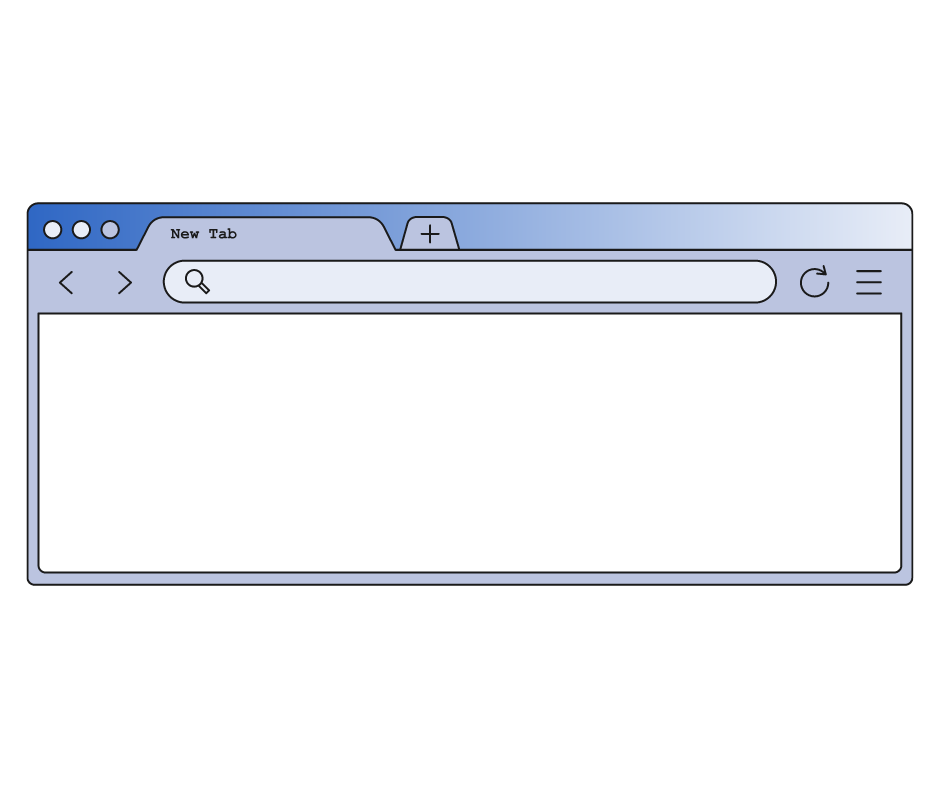
The Facebook Custom Audience Starting 11 Squad
1. Striker: custom audiences from a customer file
2. Central midfield: custom audiences from website visitors
3. Central midfield: custom audiences from app activity
4. Center back: custom audiences from offline activity
5. Striker: custom audiences from videos
6. Right-back: custom audiences from the instant experience
7. Right midfield: custom audiences from Instagram business profile
8. Center back: custom audiences from events
9. Left Midfield: custom audiences from Facebook page
10. Left-back: custom audience based on the lead form
11. Goalkeeper: lookalike audiences
What are Facebook custom audiences?
When creating your first Facebook custom audience, you might feel overwhelmed by the number of choices you can take. Let me show you what it looks like with my insight along the way…
#1 – You first need to go under the tab “audiences” in the Facebook business manager.

There are 3 options at this stage, it’s pretty easy to select the right one. We’ll talk about them in the next section.
#2 – After you clicked on “Create a Custom Audience”, you’ll be prompted to select

This is where it probably got a bit overwhelming. All these options might be good to decrease your cost per purchase because it’s about people who took a certain action, but which one should you pick?
This guide was precisely made to help you pick the best retargeting audience because there is a way to know which one will yield (theoretically) the best results.
Let’s clarify all of this for you…
3 Facebook audience options
There are 3 options when it comes to creating audiences for your Facebook ads:
- Custom audiences
- Lookalike audiences
- Saved audiences
A Facebook custom audience is an audience based on actions people took on your website, Facebook or Instagram pages and posts. Here are a few examples of audiences you can create:
- People who engaged with your Facebook page
- People who visited a certain page on your website
- Your leads or customers
- People who watched videos from your Facebook page
- People who interacted with your Instagram page
They come either from a pixel you place on your website, a CRM of your customers or Facebook & Instagram themselves.
Lookalike audiences are essentially like asking Facebook to create an audience that resembles one of your custom audiences. Here a few examples to drive the point home:
- A lookalike audience of your leads
- A lookalike audience of your customers
- A lookalike audience of your highest LTV customers
There are a few caveats when it comes to lookalike audiences. You need a minimum of 100 people in your Facebook custom audience, although we recommend a minimum of 500 people.
If your Facebook custom audience is too small, then Facebook will have a hard time finding similar people since they don’t have enough data.
Furthermore, you also need to select countries and a percentage of 1-10%. Supposedly, 1% is the most precise audience and 10% is the largest spectrum. We’ve sometimes seen 10% work better than 1%, so we always test both.
Here’s what the options look like when creating a Facebook lookalike audience:

The saved audience is a normal audience you can create and then save to reuse whenever you want more efficiently.

As you can see, you can pretty much save any audience you want.
You could mix a Facebook custom audience with a country, age group, gender, language and a few interests. You could also just enter interests with demographics and a connection type.
Side note: connection types are people who like your Facebook page and their friends, people who’ve used your app and their friends as well as people who’ve responded to your event. If you think one of these audiences would be interesting for you, you should look into it.
But let’s keep our focus here…
Why do we prefer custom audiences?
Using custom audiences for us has had tremendous results.
We have a client right now that has over 8,000 visitors a month. Retargeting this entire audience would be a waste, so we decided to retarget only the people who visited their product page in the last 30 days.
The results? We were able to increase their revenue and conversion rates by over 50%.
There’s no better audience than one that already knows your company and this is something we have never found to be proven false by any of our Facebook ad campaigns.
Using a Facebook custom audience to better retarget people with Facebook ads will definitely improve your results and profit.
With the enormous amount of options when it comes to choosing a Facebook custom audience, we understand you can be a bit overwhelmed and confused.

The importance of traffic temperature
What is traffic temperature? I like the analogy from Ryan Deiss about dating.
Essentially, you wouldn’t ask to marry on the first date in the same way you shouldn’t ask for purchase the first time you interact with a potential customer (unless they ask for it).
The truth is, according to ReTargeter, only 2% of website visitors convert during their first visit. This leaves a lot of people who were interested in your company to leave without becoming your customers.
Now, back to the dating example, the more dates, the more you can feel comfortable to do certain things that we will not get into right now.
Same with Facebook ads retargeting, you can start by showing content, then ask them to become leads, then ask them to become customers. And the more intent they show, the closer you are from showing them your products so that they buy.
Someone who watched a video doesn’t have the same traffic temperature as someone who entered their contact information to become leads.
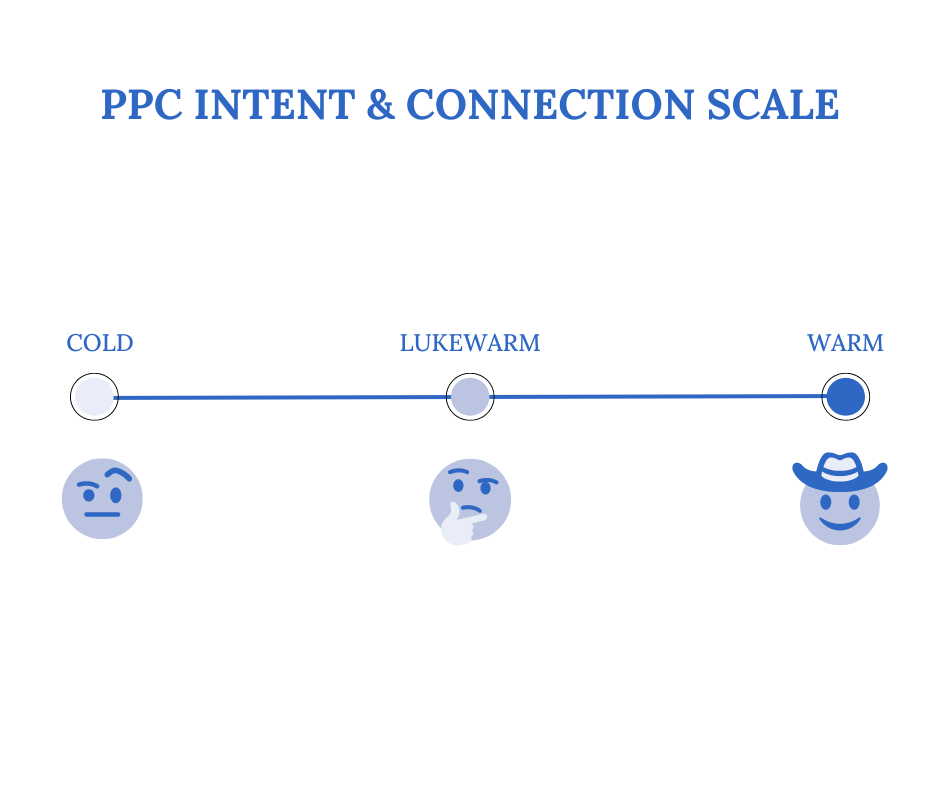
Text explaining the image above, from skeptical to happy.
How to leverage traffic temperature
The gist of it is you need to match your copywriting, ad creative and offer to how skeptical your potential customer is.
Would you try to sell your product to a skeptical person? No, you would be helpful to let them see that you genuinely care about them.
Here’s how your PPC to level connection organizes itself around the channel you use. Facebook being social is pretty high up the scale.
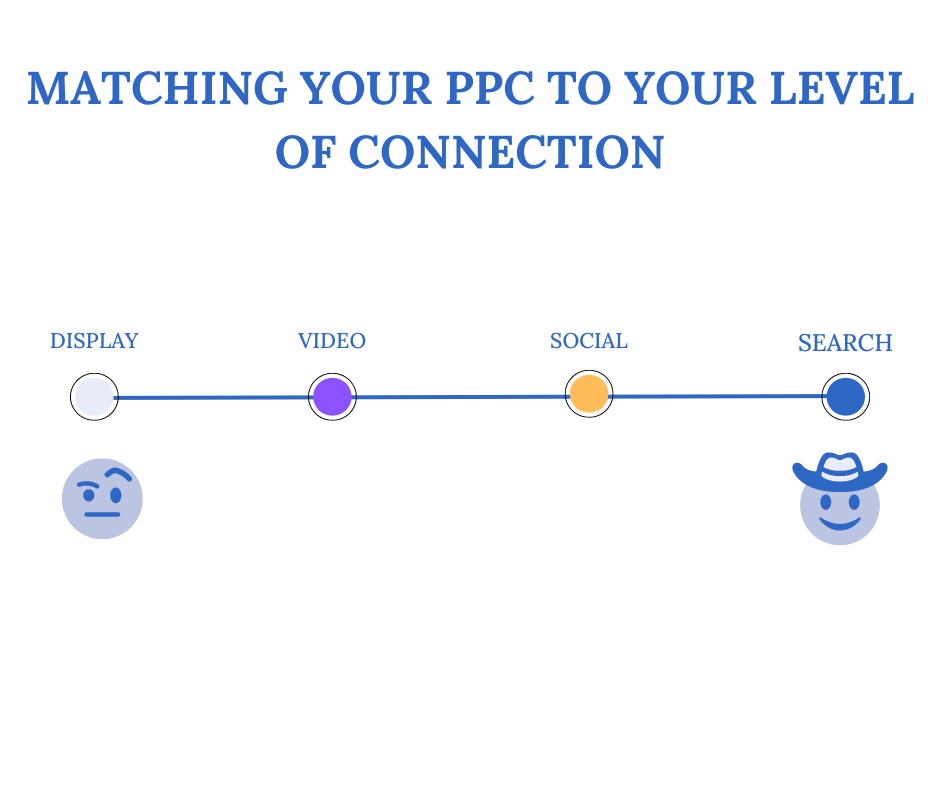
In the Facebook custom audiences, a skeptical audience would be either a saved audience or a lookalike audience where you exclude all your custom audiences.
A less skeptical audience would be your Facebook custom audiences with different levels of intent. For instance, someone who liked your Facebook post would be more skeptical than someone who visited your product or service page in the past 30 days.
What is the custom audience intent scale?
Within Facebook custom audience, as we’ve explained above, there is an intent scale that looks just like the image below.
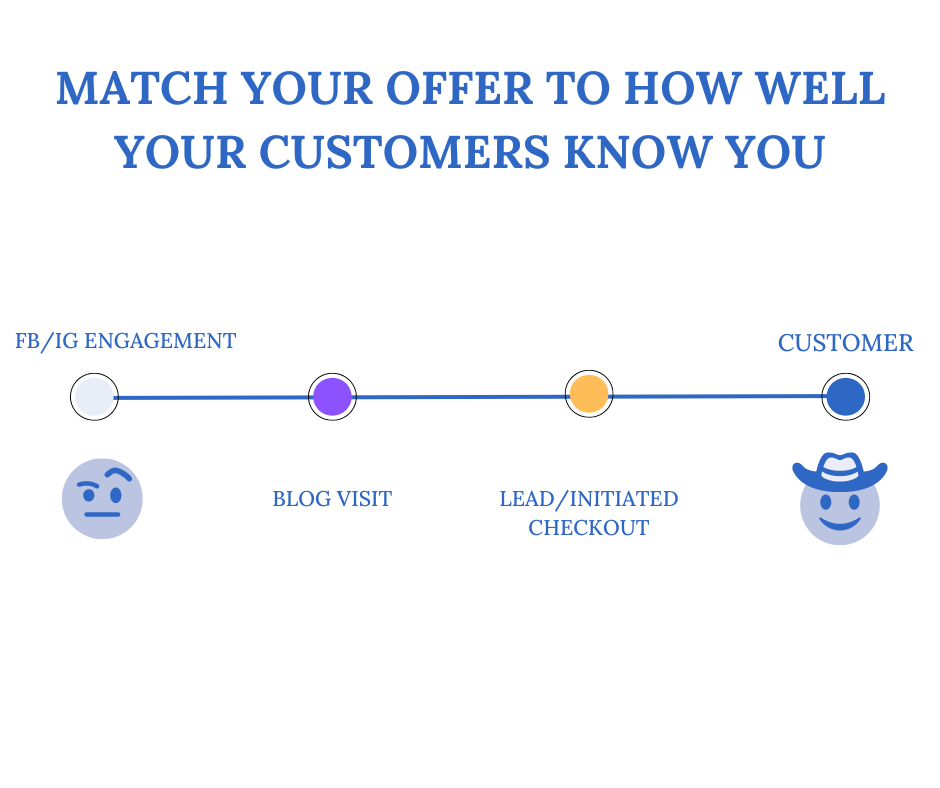
Measuring intent is one of the most crucial steps in mastering Facebook custom audiences. It’s only by knowing where your customer stands that you can show them exactly what they need.
One of my most amazing surprises was when we started “thank you” ads to customers who started a free trial with Pump Up, a past client of ours. The cost per purchase was 4 times smaller than any other ad we were running.
Why we did this? We knew people at this stage wanted to stop being skeptical and there’s nothing better than saying thank you to create a positive feeling around a brand.
Now that you understand the basics, let’s dive into exactly how you can create custom audiences within the Facebook business manager as well as some other powerful insights I can give you to make better decisions.
How do you create a Facebook custom audience?
There are nine possible sources to create custom audiences on Facebook:
- Customer file
- Website visitors
- App activity
- Offline activity
- Video
- Instant experience
- Instagram business profile
- Events
- Facebook page
- Lead Form
- Lookalike audience (this is not a custom audience, but it does bring insane profits)
Let’s dive into this starting eleven Facebook custom audience squad. Here’s is the soccer formation of all the most important Facebook custom audiences. Next to each custom audience, we’ll tell you which position they play and why. Enjoy!
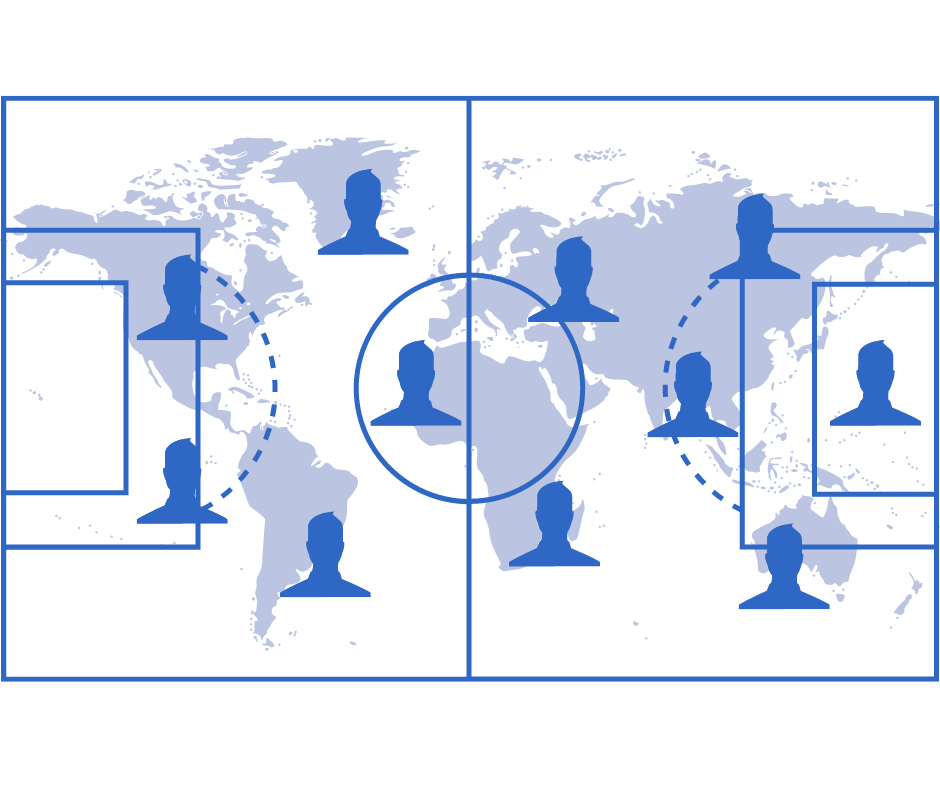
If you already know how to create custom audiences, we added 8 retargeting ideas to help you get inspiration, a better way to organize your audiences and the legality of using custom audiences.
How do you create custom audiences from a customer file?
⚽ Striker: Customer File ⚽
This audience is your striker because it has amazing potential, yet it’s very limited in nature, just like a striker. A striker can be very talented, but he needs opportunities to score.
To create this audience you need a list of emails, phone numbers or app IDs. If you have an email list of people interested in your product, uploading that audience to retarget them might be a very smart move since they are already high on the scale of intent.
Here’s how you do it…
Step-by-step tutorial of how to create Facebook custom audiences
#1 – Go inside your business manager and go in the menu to select “Audience”. If you don’t have a business manager, I urge you to go create one. This would be the highest ROI action you would do in a while.

#2 – From the dropdown menu, select “Custom Audience”.

#3 – Select “Customer List”.

#4 – You can then select between the 3 options. We recommend Mailchimp if you have your emails there.
If you can’t, we recommend the first option with LTV which stands for long term value (aka the amount that customer paid you). Or, you could select the second option which works too.

#5 – If you chose Mailchimp, you’ll just have to log in to your Mailchimp account. If you chose “use a file” then you’ll see the image below.

#6 – Download the file template from Facebook to create a CSV file that fits the one you need to upload.
#7 – Upload the file template with the right organization, name your audience, select the source of your customer list and click next.
If you still have issues and want to get more information on how to prepare your customer information, we recommend this Facebook article. And if you need more information on a customer’s list, Facebook prepared a guide that might help you.
Idea – Retargeting newsletter subscribers
Companies often overlook inactive email subscribers. Those inactive subscribers often hold great value.
In fact, Live Clicker found that by interacting with their inactive subscribers, they could make up to 10% of additional revenue.
Mailchimp also found that inactive subscribers are valuable. By analyzing over 6 billion emails sent, they found that around 61% of those subscribers were inactive.
They also found out that inactive subscribers had a better order frequency and order value than active subscribers.

All that to say that you should retarget your inactive subscribers because they might bring you more money than you think.
So now, what should you show to this audience? At this stage, you’d want to re-engage that audience with helpful content.
Here are a few ideas:
- A PDF
- A helpful article
- A webinar
How do you create the audience?
You can first review the steps in the section above. The only difference will be the list you choose to upload.
You’ll have to go inside your CRM and export a CSV of your inactive email subscribers alone and upload it as shown above.
Best practices
- Remember that inactive subscribers can bring a lot of extra revenue
- Make sure to show those inactive subscribers a piece of content
- Let your subscribers see the piece of content and go themselves look at what you offer
How do you create custom audiences from website visitors?
⚽ Central Midfield: Website Visitors ⚽
This custom audience is part of your two central midfielders because almost every custom audience passes through visitors, just like a central midfielder.
If you want to target people who have visited your website and/or specific pages of it, then this is the audience you need to create.
Now, the only way to know if people visited your website is to have a Facebook pixel set up on it. If you are tracking conversions already then you should have a pixel.
How to set up a pixel
- Go under “events manager” in your Facebook business manager.
- Click to create a pixel.
- Give a name to your pixel.
After this, you just need to paste the code inside the <head> section of every page of your website.
If you have difficulties, check out this Facebook article. Furthermore, to very your pixel is well installed, we recommend you use the “Facebook pixel helper” chrome extension.
If you want to track a certain custom conversion such as add to cart, initiated checkout or even purchased, you have to select “create custom conversion”.

At this stage, you can select the website event you want by clicking on the dropdown list “All URL traffic“.
After that, enter what the URL contains, for example, for “add to cart”, your URL should contain “/cart”.
Then enter the name of your conversion, select the category and the value (if you are able to quantify).
We recommend adding a monetary value only for the purchase custom conversion event. You can even create a custom combination by adding a new rule. For example, you could create an audience of people who viewed your product and any article from your blog.
How do you create a website visitor audience on Facebook?
#1 – Go in the Facebook business manager, select “Audience“.
#2 – Click “create audience” and select “custom audience“.
If you need help at this step, see the previous tutorial where we added visuals.
#3 – Click on “Website“.

#4 – At this stage, select the audience you want to create and name your audience.
With all the options lying in front of you, it’s time to dive a bit into which ones are the most important.
When you are starting out and don’t have a big audience, we suggest creating an audience of all your website visitors in the past 30 days.
After this, it really depends on “intent”. You want to target the people who have shown the most amount of intent in the past 30 days.
Here’s a list of ideas from highest intent to lowest:
- Purchase
- Initiated checkout or requested a demo
- Add to cart or freemium users
- Lead
- Visited your service or product page
- Visited your blog
- Top 5% website visitors (there’s also 10% & 25% which are less precise)
You see the drill. The key here is really to segment your audience to always make sure your ad budget is spent on the highest ROI audience.
You can also create an audience of custom combinations such as people who viewed your product page and visited your blog. Here’s what a Facebook custom audience combination should look like.

Extra spicy tip: don’t forget to exclude audiences if you want super sharp targeting. You could target “leads who haven’t purchased” for example. If you don’t do that, you would have an audience of leads that includes people who bought from you. Don’t do that.
Idea #1 – Retargeting all past website visitors
Like I said earlier, when you are starting your Facebook ad account, you won’t have a large audience of website visitors. If that’s the case for you, then you might want to group all your audience together until it reaches more than 1,000 people.
Segmenting your audience too early could potentially lower your results. We’ve tried segmenting early more than a hundred times and each time it failed.
We even sometimes keep this audience grouped until we get at least 5,000 people in it and it still performs better than segmented audiences.
Hot Tip: always run multiple ads inside this ad set, this will allow you to vary which ads people see instead of always showing them the same ad.
How do you create this audience?
If you don’t know how to create this audience, you can review the steps in the section above. The only difference is the option you’ll choose in the end.

Since this audience is very segmented, it’s really important to mix up what you show them. This audience is also rarely warmed up for your products already, it means you should push them to read your content first and let them put the effort to find out about your products.
A piece of content like the one below from Hubspot is the perfect example.
Here are a few ideas:
- Testimonials
- Blog articles
- PDF or any other freebies
Best practices
- A good strategy for a new Facebook ad account
- Don’t segment before you reach a good amount of website visitors
- Vary the ads you show to this audience since you’ll have many different people
- If possible, couple this a dynamic product ad for people who added their products to cart but didn’t buy
- Don’t overspend or scale aggressively, find the sweet spot of return-on-investment
Idea #2 – Retargeting free trial & freemium users
According to Totango, only 15-20% of free trial users become paid users.
This means that even if you are crushing it, there are tons of free trial users who slip through your fingers.
Now, let’s be honest, free trial users are only one step away from becoming paid users and that means they are the second (if not first) most important audience to target.
Your goal is really to focus on making your free users realize how powerful the paid plan is and how much they need it.
The worst way to do it? Trying to push your product with discounts of all sorts.
You should rather try to reiterate the value and the usefulness of your product. Your goal is to convince your customers that they NEED your product and it’s well worth the money.
There are two main strategies:
#1 – Retargeting the current free trial users to become paid users
To this Facebook custom audience, you should make them see what it’s like being a paid user and the main features that your paid customers love the most.
I really like Calm’s Facebook ads:
#2 – Retargeting old free trial users to restart a free trial
This is a great strategy to gain free trial users. You would just create an audience of free trial users beyond the free trial timeframe.
For example, if your free trial runs for 7 days, then you could create an audience of 90 days and exclude the last 30 days from that audience.
You should just run an ad that gives those people a chance to try your product for free again.
How do you create the audience?
To create this audience, you just have to run the steps from the section above on “how to create a website visitor audience on Facebook” and choose the options in the images below.
To create a simple free trial user audience, you need to enter the URL of your “thank you” page and enter the timeframe of your free trial. In this example, I chose a 7-day free trial period.

To create an audience of old free trial users, you can create an audience that excludes the free trial users that aren’t old enough yet.
Here’s what it would look like:

Best practices
- Remember, this is probably the most important Facebook custom audience to target
- You won’t find an audience as close to buying your product than free trial users or people who initiated checkout on your eCommerce store
- You should focus on showing to free trial users the benefits of using your product or service through experience
- Experiences can be testimonials, showing what’s inside, a list of your main benefits.
- Try running discounts, but we recommend only using discounts during promotions.
Idea #3 – Retargeting new and old customers
According to Adobe, 40% of an eCommerce store’s revenue is created by only 8% of its customers.
This means that you need to focus on your best customers because that’s where most of your money is. In fact, Adobe also found that that a customer who has purchased with your store 2 times already has 9x more chances of converting than a first-time shopper.
Not targeting this audience is like investing all your life to be selected to play for the France national soccer team and then just say no.
Most companies forget how hard they worked to get every customer they have and how they should nurture those, because, at the end of the day, they are the ones helping your business succeed.
There are two possible options when it comes to retarget your customers through your Facebook custom audience.
#1 – Upsell and cross-sell
There aren’t that many ways to upsell or cross-sell products. You can essentially show a product or give an exclusive offer with a discount or a bundle.
The products you will cross-sell might differ, physical products, digital products, services, and so on.
We really like this example from Fashion Nova offering a discount with a cross-sell.
We also like this example of a Facebook carrousel cross-sells ad from Gymshark with their best sellers.
#2 – Helpful content
Another strategy to reconnect with your customers is to promote educational content such as PDFs, helpful relevant articles or any other free lead magnet.
This is a good strategy to vary the ads you show to your customers. Your customers being your smallest list, you want to vary the ads very often because you will reach your Facebook ads frequency pretty fast.
Here’s an awesome example from Shopify giving a free checklist.

How can you create an audience with your customers?
To create this audience, you just have to run the steps from the section above on “how to create a website visitor audience on Facebook” and choose the options in the images below.
Then, you need to enter your “thank you” page URL and the timeframe required.
There are two options.
You can create a Facebook custom audience of your customers inside a certain timeframe, say 30 days.

You can create an audience of people that bought in the past 30 days and exclude the ones that bought in the past 7 days to further segment. I don’t recommend over segmenting, but if you get 1,000 customers a month, it might be interesting to try segmenting a little.

Best practices
- Make sure you cross-sell, up-sell or educate your customers
- Remember how important your customers are, even after they bought
- The more your customers buy, the more likely he is to buy again
- Do not segment your customer’s audience too early as it always will be your smallest audience
Idea #4 – Retargeting your blog readers
Here’s what usually happens when you get a blog reader. He reads an article on your website, leaves and never comes back.
Unless you are amazed by this article and wonder if we can now be your resource, you most likely will never back to our website.
It’s why paying to promote your content is a really smart way of leveraging Facebook.
According to Hubspot, Facebook organic has seen a dramatic decline since 2016. It’s why it’s now key to promote your content through paid Facebook ads.
Here’s what we recommend. We recommend creating an audience of people who read your blog and including other articles you wrote to bring them back on your website.
If your audience is big enough, you could segment is based on people’s interests.
Hot tip ?️: you can now A/B test your headline and primary text directly when you create ads. Try out 3 different variations per article, you might see some drastic difference.
How do you create the audience?
You just have to follow the steps to create a website visitor audience and select the specific web pages option.

Best practices
- Make sure you retarget your blog readers to make them come back
- Try to segment your audience based on topics
- Always A/B test your ad copy
- Choose a timeframe around 30 days to keep your audience fresh
- Make sure you exclude people who visited your products or service page
- Let those people do the work and find your service or product page after reading the article
Idea #5 – Retargeting people who’ve seen specific landing pages
Getting people to see your product pages costs way more than getting them to see your articles. It’s why it would be a waste to not retarget them with your products since they’ve already shown great interest in what you sell.

If you run an eCommerce, we really recommend you set up a dynamic product ad. Here’s a Facebook guide on the subject.
These dynamic ads allow you to retarget people with the exact product they’ve seen on your website.
If you don’t run an eCommerce, you should retarget those people as well but maybe segment the audience with a relevant offer to bring them back in the boat.
How do you create the audience?
You just need to follow the steps to create a “website visitors” audience from the previous section.
Then you’ll need to enter the URL of your service page and voila!

Best practices
- Choose a timeframe that allows you to have a big enough audience
- Retarget with a relevant offer
- Exclude buyers
- If you run an eCommerce, use dynamic product ads
How do you create a custom audience from your app activity?
⚽ Central Midfield: App Activity ⚽
This audience is your center midfield because if you have an app, this is where almost all your custom audiences pass through.
If you have an iOS and Android app, Facebook ads can truly bring phenomenal results just because of the detailed retargeting options alone.
Let’s dive in the steps to create an App’s Facebook custom audiences
#1 – Make sure your app is registered on Facebook and you have set up your app events correctly.
You can use the predefined events from Facebook, like “purchased” or “initiated checkout. You could also set up your own if it’s easier.
#2 – Go inside the Facebook business manager, under “audience”.
#3 – Click “create audience”.
#4 – Select “custom audience”.
#5 – Select “app activity” from the options.

#6 – After this, you’ll be prompted to add a name to your audience, and, if you have the permissions, you will be able to select your app from the list.
#7 – Create the audience based on the actions you should have set up by step one.
#8 – Select the timeframe. Remember, the more recent your audience, the higher their chances of converting.
If you want to dive more into the subject, we’ve linked up to Facebook’s guide on custom audiences for apps.
How do you create custom audiences from an offline activity?
⚽ Center Back: Offline Activity ⚽
This audience represents your center back because it can be a great support to your other custom audiences.
This is a really interesting audience to create if you have a brick & mortar shop where people come to buy in-store and want to see the impact on the sales of your Facebook ads.
You would essentially need to create an event set and give access to your employees so they manually enter the data.
Without further due, let’s dive into the steps.
How do you create an offline event set?
#1 – Go in the events manager of your Facebook business manager
#2 – Click on “add data source” and then select “offline event set”
#3 – Enter a name and a description to make sure you stay organized (it’s key to get good results with Facebook ads)

#4 – You can then select the ad accounts that will promote that campaign.
#5 – Finally, select people from your business to manage your offline event.

And you are good to do. Now your employees will be able to upload offline conversions.
Most companies work with a transaction software that allows you to export a CSV file that you can later upload inside your events manager to track offline conversions. You do that at the end of every day and voila!
How do you create the audience?
#1 – Make sure you’ve set up your offline event set from the previous step.
#2 – Go inside the Facebook business manager and select “Audience”.
#3 – Inside Audience, select “create audience” and then “custom audience”.
#4 – Then, select “offline activity”.

#5 – Choose the offline event set, the name and timeframe.

All you have to do now is upload your offline event sets daily and you’ll see this audience start to gather.
We recommend using the most recent timeframe that allows you to keep an audience bigger than 500 people. Anything lower than that usually doesn’t work as well.
If you are still confused, here’s Facebook’s guide on the subject.
How do you create a custom audience from videos?
⚽ Striker: Video ⚽
The video’s custom audience is definitely a striker because you can either have a video that kills it or one that doesn’t bring any return. Strikers often have their moments of glory, but also make a lot of mistakes during the game.
This audience is really awesome because most brands gather tons of video viewers and being able to retarget them gives them an opportunity to get new customers.
The only problem here is intent. People watching videos doesn’t always mean someone is interested in your brand since a lot of people scroll on Facebook endlessly.
Let’s dive into how to create the audience and then we’ll talk about how to tackle this “intent” problem.
How do you create it?
#1 – Go in your Facebook business manager, under “Audience”.
#2 – Select “custom audience” and select “video”.

#3 – Choose the engagement type, the video and give it a name.

This is where it gets interesting. Let me be straightforward with you, an audience of “people who viewed at least three seconds of your video” or “people who have watched at least 25% of your video” will simply not convert.
We usually go for at least 75% of your video or 15 seconds, anything below will give us a low converting audience. You can still try it, but this audience definitely has more chance of being a bad one.
How do you create a custom audience from an instant experience?
⚽ Right Back: Instant Experience ⚽
Your instant experience is a special one that should be treated with care, just like your right back.
This audience is an interesting one. The intent is hard to judge, but there’s definitely one option that shows more intent than the other.
Instant experiences are essentially ads that people can click on and they are taken on a landing page that seems to be inside Facebook. It’s a really nice way to get creative inside Facebook ads.
How do you create it?
#1 – Make sure you have Facebook videos who already have a significant amount of views (you can group them together)
#2 – Go inside the Facebook business manager and select “Audience”.
#3 – Inside Audience, select “create audience” and then “custom audience”.
#4 – Then, select “instant experience”.

#4 – Choose the audience type, the instant experience, the timeframe and the date.

Obviously, the shorter the time frame, the better the audience. One thing to keep in mind though is you don’t want your audience to be smaller than 500 people and your timeframe plays a role in that.
As for intent, “people who opened this instant experience” clearly show less intent than “people who clicked any links in this instant Experience”. If you have the choice, prioritize the clicks.
Although instant experiences take more time to design, we did find they bring amazing results if done well. Having a strong design team like ours definitely helps.
How do you create a custom audience from your Instagram business profile?
⚽ Right Midfield: Instagram ⚽
Your Instagram profile audience is your right mid because its an audience that can grow very fast from any engagement you receive.
Although this audience doesn’t show necessarily a lot of intent in buying your products, it’s better than people who have never heard about your brand.
We usually group these people together at the beginning and end up creating an audience for all the options, to test which one yields the best results. This often arises when we need to tighten the marketing budget.
How do you create it?
#1 – Make sure you have connected your Instagram profile to your Facebook business manager first.
#2 – Go in your Facebook business manager, under “Audience”.
#3 – Select “create audience” then select “custom audience”.
#4 – Select “Instagram business profile“.

#5 – Select the right Instagram account, the audience, the timeframe and give your audience a name.

The shorter the timeframe, the higher your chances of getting results, but, your audience needs to have at least 500 people in it. It’s not a requirement, but we have seen that audiences below that tend to less perform.
As for the options, we found that “people who saved any post or ad” tend to be more interested in your product. On the other side, “people who sent a message to your business profile” are not necessarily the best since there are still a lot of bots sending messages or even angry customers.
The last two options remaining are quite good, but we haven’t seen any big difference between their results.
Remember, try running this audience all together at first and segment once your audience is big enough.
How do you create a custom audience from events?
⚽ Center Back: Events ⚽
Your event custom audience is a center back because it can greatly support your event promotion to get additional results.
If you are running an event such as a comedy festival or music festival, we really recommend this option.
We’ve done quite a lot of Facebook event management in the past and we’ve had a lot of success with this option.
Before you do anything, you need to have created a Facebook event to create an audience based on your event.
How do you create it?
#1 – Make sure you have already created an event with people interested.
#2 – Go in your Facebook business manager, under “Audience”.
#3 – Select “create audience” then select “custom audience”.
#4 – Select “Events“.

#5 – Then you’ll be prompted to select the “event”, the timeframe and an option.

The smaller the timeframe, the better, if your audience remains to be at least 500 people. It’s not a requirement, but we’ve seen better results by respecting that rule.
Which option should you choose? You should pick an option where your audience is big enough, but if it is, here is the most important ones in order:
- People who have purchased tickets
- People who have engaged with tickets (exclude purchasers)
- People who intended to purchase tickets (exclude purchasers)
- People who have responded with “Going”
- People who have responded with “Interested”
- People who have visited the event page
- People who have engaged
Facebook ads can be extremely complex & messy for events because of deadlines. Messy Facebook ads manager equals bad optimization, equals bad results. We’ve been through that. If you need help, let us know.
How do you create a custom audience from your Facebook page?
⚽ Left Midfield: Facebook Page ⚽
Your Facebook page custom audience position is left mid because it can grow really fast from likes, shares, video views and much more.
Facebook page custom audiences are really useful. We usually use this audience to test our new creatives because people who have engaged with your Facebook didn’t show a lot of intent.
True, this audience is better than an audience who doesn’t know about your brand, but not that much better.
How do you create it?
#1 – Go in your Facebook business manager, under “Audience”.
#2 – Select “create audience” then select “custom audience”.
#3 – Select “Facebook Page“.

#4 – Select the Facebook Page, the timeframe, the name and choose amongst the possible options.

In terms of timeframe, keep it recent, but most importantly keep your audience above 500 people (it’s what we found works best).
For the options, start with the first option of “everyone who engaged with your page” and when you have enough people, start testing the different sub-segments.
In order of priority, here are the ones that should work the best:
- People who clicked on any call-to-action button
- People who saved your page or any post
- People who visited your Page
- People who sent a message to your page (mostly because it’s spam or angry people wanting to talk to customer service)
- People how engaged with any post or ad
Don’t be afraid to make your own tests, we found that sometimes we are surprised by what works with Facebook ads. Testing is the name of the game.
Idea – Retargeting people who engaged with your Facebook page
Talk about intent, what it means, all the different options in terms of intent, the time factor, give an example of video to retargeting strategy,
How to create the audience
Best practices
How do you create a custom audience based on a lead form?
⚽ Left Back: Lead Form ⚽
Your lead form audience can grow fast and is in their own world, just like left-backs in soccer.
If you ran any lead form ad on Facebook then using this custom audience is a must. Truth is, you probably have tons of people who opened the lead form but never signed up and you should retarget those people.
Unfortunately, we did find that “lead form” ads on Facebook generated a lot of poor quality leads compared to sending people to a lead page. Making it too easy for people to sign up does reduce lead quality.
Don’t be discouraged, we’ve also had success because bigger lead volumes can end up being more profitable. Consider using form with multiple steps to enhance lead quality while still maintaining high volume.
How do you create it?
#1 – Make sure you already ran a lead form with Facebook ads.
#2 – Go in your Facebook business manager, under “Audience”.
#3 – Select “create audience” then select “custom audience”.
#4 – Select “Lead Form“.

#5 – Choose the lead form, timeframe, name and amongst the 3 options.

Only shorten your timeframe if it allows you to keep an audience of at least 500 people (what we found works best).
As for the different options, it’s pretty clear which one shows the most intent. Here are the most important ones to create (in order):
- Anyone who opened and submitted a form
- Anyone who opened but didn’t submit a form
- Anyone who opened this form
The first and third audience are good audiences to try new lead forms and see if they would be interested. You could try that on the second audience, but we recommend to show them the lead form they didn’t complete first to see if they just got distracted.
What about lookalike audiences?
⚽ Goalkeeper: Lookalike Audience ⚽
Your lookalike audience is an outsider to the other custom audiences, but it can truly help you stay motivated to build more custom audiences, just like goalkeepers to the other 10 players.
Lookalike audiences are audiences that look like a custom audience you already have. You can select the “custom audience”, the countries and a percentage that ranges from 1% to 10%, 10% being the less precise one.
If you run ads on a cold audience, we recommend you try targeting a lookalike audience instead. You could target an audience of people who look like your most valuable buyers.
One word of advice here, don’t create a lookalike audience based on an audience smaller than 500 people. The more people in your custom audience, the easier it is for Facebook to find a similar audience based on the data points you provided.
Here a few interesting lookalike audiences we recommend creating:
- Lookalike audience of your highest long term value customers
- Lookalike audience of your buyers
- Lookalike audience of people who visited your service or product pages
- Lookalike audience of your leads
How do you create a lookalike audience?
#1 – Make sure you already have created your custom audiences.
#2 – Go in your Facebook business manager, under “Audience”.
#3 – Select “create audience” then select “lookalike audience”.

#4 – Then select the “source“, countries and percentage.

The source is your custom audience, the audience location can be a country or region and the audience size is based on percentages (10% being the biggest).
Hot Tip: under “select audience size”, you can click on the dropdown and select a number up to 6. If you want to create a lookalike audience between 1-2%, 2-3%, 3-4%, at the same time, you can do so there.
Best practices
- Make sure you create lookalike audiences of your best customers
- Use lookalike audiences to find new customers and make them start at the beginning of the funnel
- Make sure you exclude actual buyers from this audience when targeting them
- Test all percentages, even the biggest, 0 to 10%
How to organize your Facebook custom audiences
The most important thing when it comes to Facebook custom audiences organization is to name them correctly.
- You should name all your lookalike audiences starting with LLA or LAA to identify them
- You should also say from which website or social media page they were taken from
- The timeframe you selected
- The name of the audience (such as buyers or leads)
Custom audience legality (GDPR)
Is it legal to gather a Facebook custom audience according to GDPR in Europe? Yes, if you have a disclaimer on your website inside your privacy policy.
It’s why we recommend adding GDPR compliance page inside your privacy policy in order to respect the law.
If you need more information, we added a template from the GDPR’s website itself.
Wrapping this up…
I truly hoped you were able to pick up some good information that you can apply to your marketing.
If you think we should change something, let us know in the comments. We are always opened to improvements.
Good luck with Facebook custom audiences, they might seem complicated to use but they are definitely the holy grail of Facebook ads and PPC in general.







