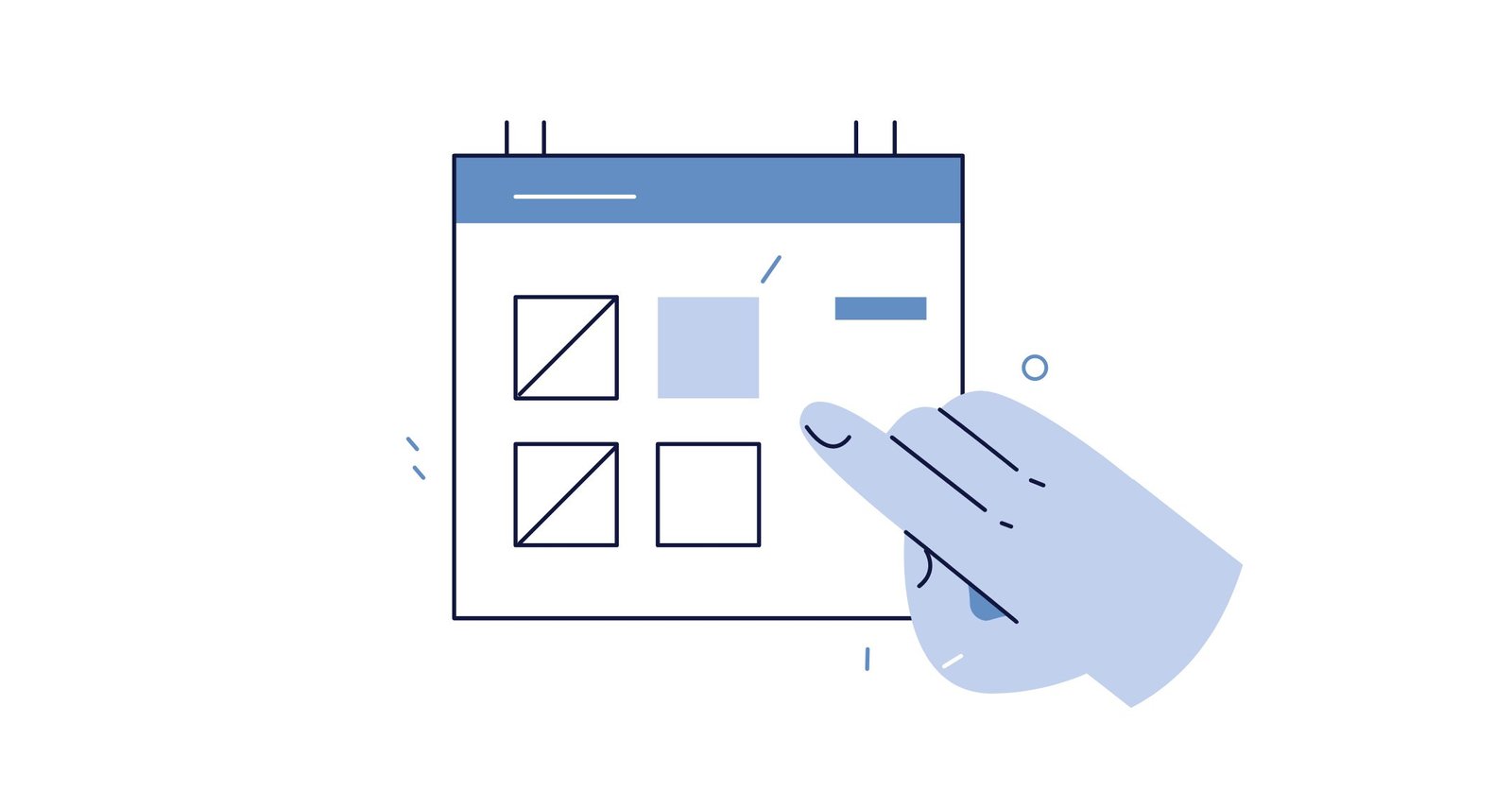The Facebook Business Manager has been created with the goal of making your Facebook ads account and Facebook pages more secure. For instance, some companies often need to share their Facebook pages and Facebook ad accounts with employees, third-parties or even contractors.
Sharing this information with such people is always risky and there needs to be a certain amount of control in order to stay safe. What if an employee decides to spend $10,000 in a day? How would you react? Probably not well.
Prior to having the Facebook business manager, most Facebook ad accounts had low budgets. People even had the option of linking their personal Facebook accounts with their Facebook pages and Facebook ad accounts.
In reality, even for small companies, this created a problem. For instance, if the Facebook ad manager left the company then the company in question was forced to create a new ad account from scratch. All the data & optimization of the old Facebook ad account is gone.
What you should know about updating to the Facebook Business Manager?
Here are the situations in which we highly recommend you switch your company to the Facebook Business Manager (although all companies should):
- Facebook pages where there are multiple locations of the same company such as a franchise
- Facebook pages where a contractor or an advertising agency is managing your Facebook ads and Facebook page
- Facebook pages with more than one person managing the Facebook page or ad account
- Facebook pages with multiple ads account for different purposes requiring different credit cards
How do you access the Facebook Business Manager?
If you want to access the Facebook Business Manager login using your personal account, all you need to do is visit the business.manager.com and follow these smooth steps:
- Head over to business.manager.com if not already done
- Hit the create an account
- Enter your personal login information
- Add the following information: name of your business, primary Facebook page, your name, work email and address. Don’t worry if you haven’t created a Facebook page yet you can create one after.
- Create business and launch the Business Manager tutorial which we recommend you follow along if it’s your first time.
- Add your employees or anyone who needs access to your Business Manager account.
After you have successfuly moved your Facebook page and Facebook ad account to the Facebook business manager, you will see a new option on the right drop down box called “Business Manager”.
By clicking on your company name there, you will be redirected to the Business Manager to see all the assets you’ve added.

After that, you’ll be able to go through the entire Business Manager by selecting the ad account, page, product catalogue, audience insight and much more.
At K6, we think that the Facebook business manager was probably one of Facebook’s best inventions. Why? Having a dashboard with all you need to track, optimize and create your Facebook ads in one place is a true heaven for marketers.
We sometimes forget how lucky we are to have such an amazing platform at our disposal. It is complex, but having a chance to leverage Facebook ads with such a tool as the Facebook business manager makes a huge difference.
There have been tons of Facebook updates related to the business manager but so far they were all good. From Facebook custom audiences to automated rules, we can say that we never lack the resources to create & launch extremely successful Facebook ads.
This is what the Facebook business manager looked like when it launched:
The picture is a bit blurry, but it’s the best we could find.
Essentially, you can manage your ads, see analytics, change your targeting, manage permissions to Facebook pages, and much more.
What can you do with Facebook’s business manager?
Facebook says that the “Business Manager helps advertisers integrate Facebook marketing efforts across their business and with external partners. You can use this free platform to run and track your ads, manage assets such as your Pages and ad accounts, and add an agency or marketing partner to help manage your business.”
To sum it up, you can pretty much do any tasks you need to run Facebook ads right on the platform. It’s also a good way to separate your personal life and your business career.
If you are still wondering if you should switch from your personal profile to a business manager, here’s a bullet list of situations where you should switch:
- Your business has a marketing team
- You manage assets such as Facebook pages, Instagram accounts, pixels, ad accounts and so on.
- You are working with a marketing agency but want to keep control of your assets.
- You want to control access and permissions your employees or third parties have.
- You want to grow your business with better analytics and Facebook ads options
- You feel the need to make sure all your assets are safe and secure.
The main takeaway here, if you run Facebook ads, you need a business manager, period.
#1 – Structuring your business manager
So how do we make sure everything is set?
There are six assets you can share the permission to:
- Facebook pages
- Ad accounts
- Business asset groups: this is if you want to share Facebook pages and ad accounts together.
- Instagram accounts
- Apps
- Pixel

Furthermore, you can either share these assets with “people” or “partners” which means other business managers.
The permissions you give have different levels. For example, someone can be able to post on your Facebook page without having access to the settings of the page, managing the users and so on.
Here are a few best practices:
- Never give someone more access than they need to.
- Make sure the owner of all the assets is the most likely to remain in the business (the founder)
- Make sure you look at the administrative right level you give to make sure the people have exactly what they need.
Hot tip: if you want someone to create ads in your Facebook ad account, you also need to give them access to your Facebook page.
#2 – Should you get a Facebook business manager?
The reality is that if you have more than one person managing a Facebook page, Facebook ad account, app or Instagram profile then you should definitely have a business manager.
Facebook becoming a very important part of a lot of businesses, you definitely don’t want to lose your Facebook page because you didn’t control the permissions.
If you have an agency running your ads, a team of employees that require access to certain assets or even just want to gain more control over your assets, then go create an account already.
Here’s a list of advantages and disadvantages of using the business manager:
Advantages
- You can keep your business safe by managing permissions
- Separate business and personal life
- You can collaborate with third parties (agencies or employees)
- You can create Facebook custom audiences
- You can run ads and create a lot of different ad versions
- You can manage multiple assets within one platform
Disadvantages
- It requires to learn more about how to use the platform (we hope to help)
As you can see, there aren’t a lot of disadvantages. If we were in 2016, I would have added that there are a lot of bugs but Facebook keeps improving their platform so I can’t complain.

#3 – How to add, claim or request access to Facebook assets?
If you want to add an asset to your business manager, you need to either “add, claim or request”.

Each function is the same for all assets. Meaning that for Facebook ad accounts, you still have the same three options.
- Add: this works if the Facebook page, ad account, app or Instagram account is already owned by you personally. You can take off the asset at any time but it has to be done from your business manager.
- Request: this works if you want to gain access to the page of someone else, a client for instance. You have to request it and they have to go and approve your request.
- Create: this is obviously if you want to create a new asset from scratch
Hot tip: if you have a marketing agency, you can ask your client to add you to partners so they can start sharing their assets with you. It’s faster if they have multiple Facebook pages and ad accounts to share.
#4 – Is there a Facebook ad account limit?
Unfortunately, there is a limit of ad accounts for every business manager depending on how much you spent, how many ad accounts you have, and so on.
As you spend more and create more ad accounts, you can ask Facebook’s support to increase your limit but they might not give you that opportunity.
It’s why I truly recommend you don’t create useless ad accounts because you do have a limit.
To create a new ad account, you just have to go in “business settings” and select “ad account”.
Then you just need to find the “Add” button and select “create new ad account”.

You also have a limit of Facebook pixels, so if you don’t need more than don’t create them. Again, you can ask Facebook to increase your limit but they still can say no.
#5 – How can you add users?
This might seem like the simplest task to do but a lot of people struggle to do this step.
First, you need to have someone who owns the business manager. We truly recommend it be the founder or the CEO because employees come and go.
Let me show you step by step how to do it:
Step #1 – Go in the business manager under business settings and select “people” then click “Add”.

Step #2 – Enter the email address or addresses of the people you want to add and select “employee access” or “admin access”.
The admin access will literally give them control over everything, so 99% of the time you’ll only need to select employee access.
There are also two more options: a finance analyst and finance editor. These are good options if you want your accountant to have access to such details to better do their job.

Step #3 – Choose the asset you want to add, select it and choose the permission you want to give.

This is the best way to give people permissions on your Facebook assets, but now I’ll show you how you can give access to your assets to another business manager, called “partners”.
#6 – How to give access to partners?
Partners are essentially other business managers. As a marketing agency, it’s our favourite way of getting access to our client’s Facebook assets.
Why do use this? Because in our business manager, we already have all our employees and having our client add us as partners and give our Facebook business manager access to assets, we can then choose to which employees have the access to the assets.
Here’s how to do it…
Step #1 – Go in the business manager under business settings and select “partners” then click “Add”.
At this stage, you’ll either be able to request access to another business manager or give access to another business manager. We’ll focus on giving access.

Step #2 – Enter the “business ID” of the partner you want to add. Where do you find this ID? We usually find at the end of the URL after you’ve logged in the business manager in question.

Step #3 – Go under the “partner” in question and share the assets you want to share.

A few extra tips…
#1 – Can I create multiple business manager accounts?
Currently, we haven’t found a way to have multiple business managers unless you have someone else create one and give you access to it.
#2 – Can you have multiple pixels and share them?
It used to be a nightmare sharing pixels. It was in fact so risky I wouldn’t have recommended it to anyone, but now Facebook made the process way better.
When it comes to creating multiple Facebook pixels, you can, but you do have a limit.
So how do you share your pixels? You can share your catalogues, pixels, offline events and custom conversions to partner or a person.
Here’s how you do it step-by-step…
Step #1 – Go in the business manager under business settings and select “data sources” then click on the section you want.

Step #2 – Select which data source you want to share and click on either “add people” or “add partners”.
You can then choose to give them one of these options:
- Standard access: “View and analyze pixel performance in Facebook Analytics” from Facebook.
- Admin access: “Create, edit and view pixels. Add or remove pixel events. Create pixel audiences and conversion ads. Add, edit and remove pixel users” from Facebook.